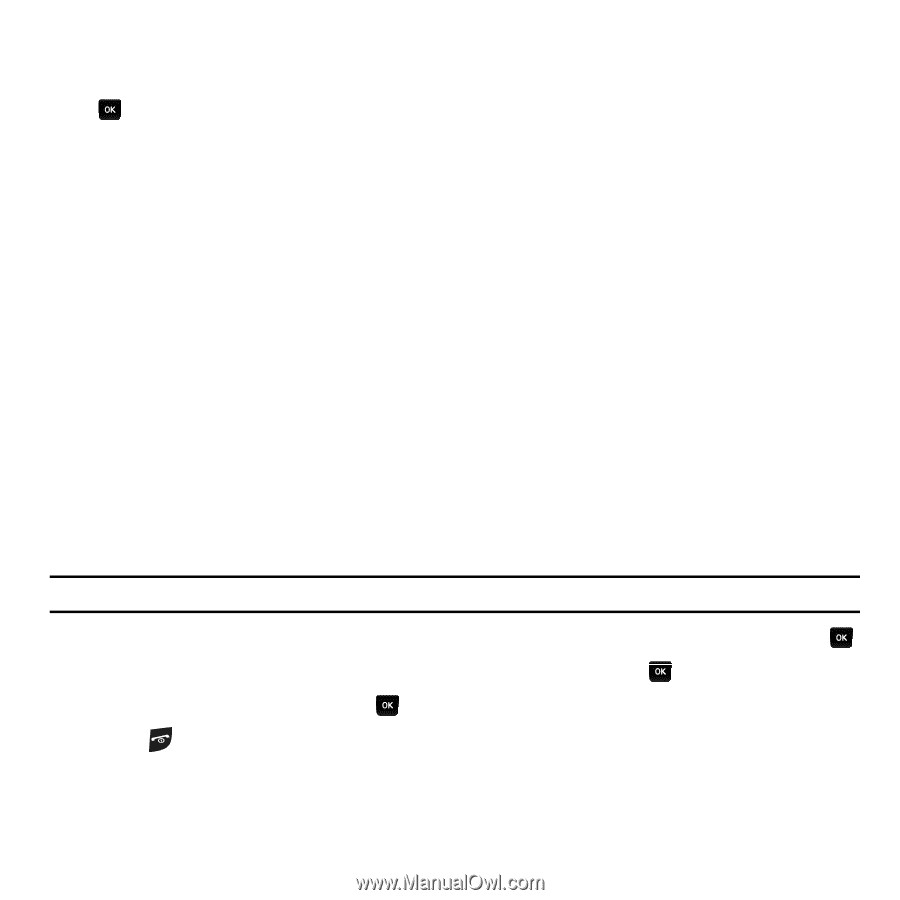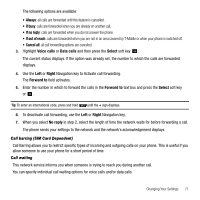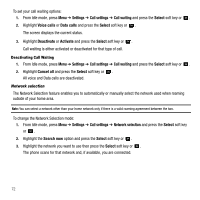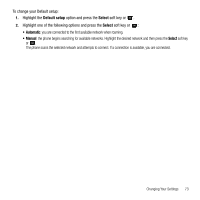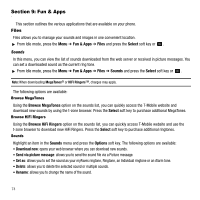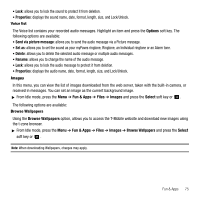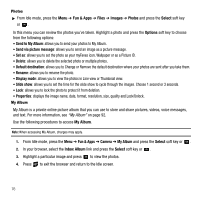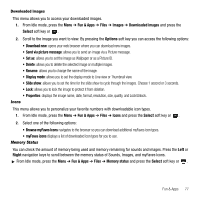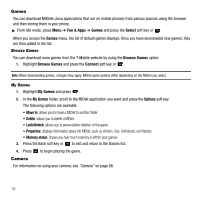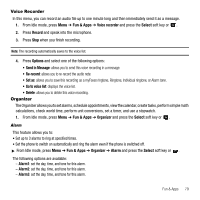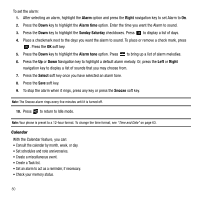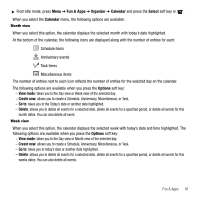Samsung SGH-T239 User Manual (user Manual) (ver.f6) (English) - Page 80
Send to My Album, Fun & Apps - review
 |
View all Samsung SGH-T239 manuals
Add to My Manuals
Save this manual to your list of manuals |
Page 80 highlights
Photos ᮣ From Idle mode, press the Menu ➔ Fun & Apps ➔ Files ➔ Images ➔ Photos and press the Select soft key or . In this menu you can review the photos you've taken. Highlight a photo and press the Options soft key to choose from the following options: • Send to My Album: allows you to send your photos to My Album. • Send via picture message: allows you to send an image as a picture message. • Set as: allows you to set the photo as your myFaves icon, Wallpaper or as a Picture ID. • Delete: allows you to delete the selected photo or multiple photos. • Default destination: allows you to Change or Remove the default destination where your photos are sent after you take them. • Rename: allows you to rename the photo. • Display mode: allows you to view the photos in Line view or Thumbnail view. • Slide show: allows you to set the time for the slide show to cycle through the images. Choose 1 second or 3 seconds. • Lock: allows you to lock the photo to protect it from deletion. • Properties: displays the image name, date, format, resolution, size, quality and Lock/Unlock. My Album My Album is a private online picture album that you can use to store and share pictures, videos, voice messages, and text. For more information, see "My Album" on page 92. Use the following procedures to access My Album. Note: When accessing My Album, charges may apply. 1. From Idle mode, press the Menu ➔ Fun & Apps ➔ Camera ➔ My Album and press the Select soft key or . 2. In your browser, select the Inbox Album link and press the Select soft key or . 3. Highlight a particular image and press to view the photos. 4. Press to exit the browser and return to the Idle screen. 76