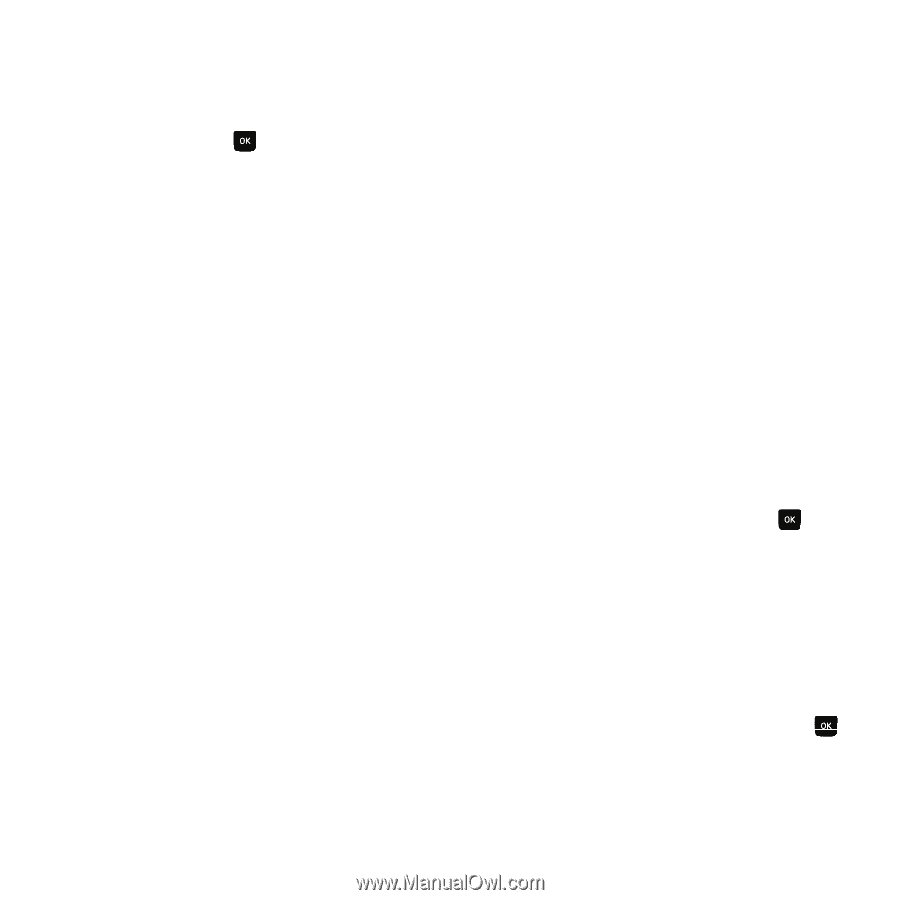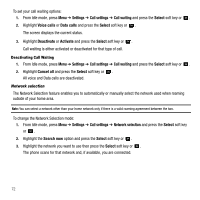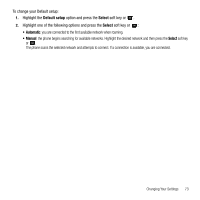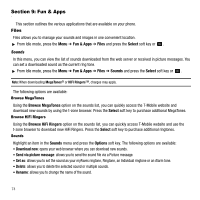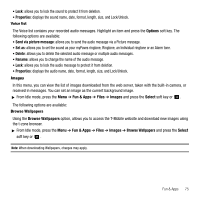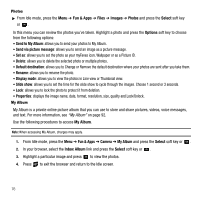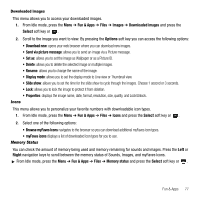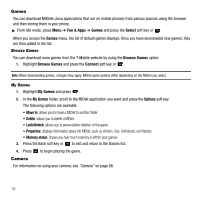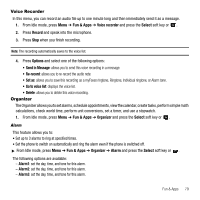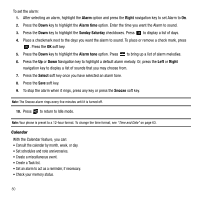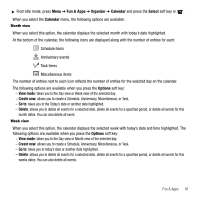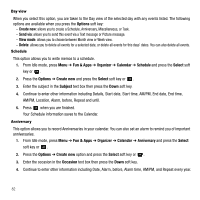Samsung SGH-T239 User Manual (user Manual) (ver.f6) (English) - Page 81
Fun & Apps, Browse myFaves Icons - how to unlock
 |
View all Samsung SGH-T239 manuals
Add to My Manuals
Save this manual to your list of manuals |
Page 81 highlights
Downloaded images This menu allows you to access your downloaded images. 1. From Idle mode, press the Menu ➔ Fun & Apps ➔ Files ➔ Images ➔ Downloaded images and press the Select soft key or . 2. Scroll to the image you want to view. By pressing the Options soft key you can access the following options: • Download new: opens your web browser where you can download new images. • Send via picture message: allows you to send an image via a Picture message. • Set as: allows you to set the image as Wallpaper or as a Picture ID. • Delete: allows you to delete the selected image or multiple images. • Rename: allows you to change the name of the image. • Display mode: allows you to set the display mode to Line view or Thumbnail view. • Slide show: allows you to set the time for the slide show to cycle through the images. Choose 1 second or 3 seconds. • Lock: allows you to lock the image to protect it from deletion. • Properties: displays the image name, date, format, resolution, size, quality, and Lock/Unlock. Icons This menu allows you to personalize your favorite numbers with downloadable icon types. 1. From Idle mode, press the Menu ➔ Fun & Apps ➔ Files ➔ Icons and press the Select soft key or . 2. Select one of the following options: • Browse myFaves Icons navigates to the browser so you can download additional myFaves icon types. • myFaves icons displays a list of downloaded icon types for you to use. Memory Status You can check the amount of memory being used and memory remaining for sounds and images. Press the Left or Right navigation keys to scroll between the memory status of Sounds, Images, and myFaves Icons. ᮣ From Idle mode, press the Menu ➔ Fun & Apps ➔ Files ➔ Memory status and press the Select soft key or . Fun & Apps 77