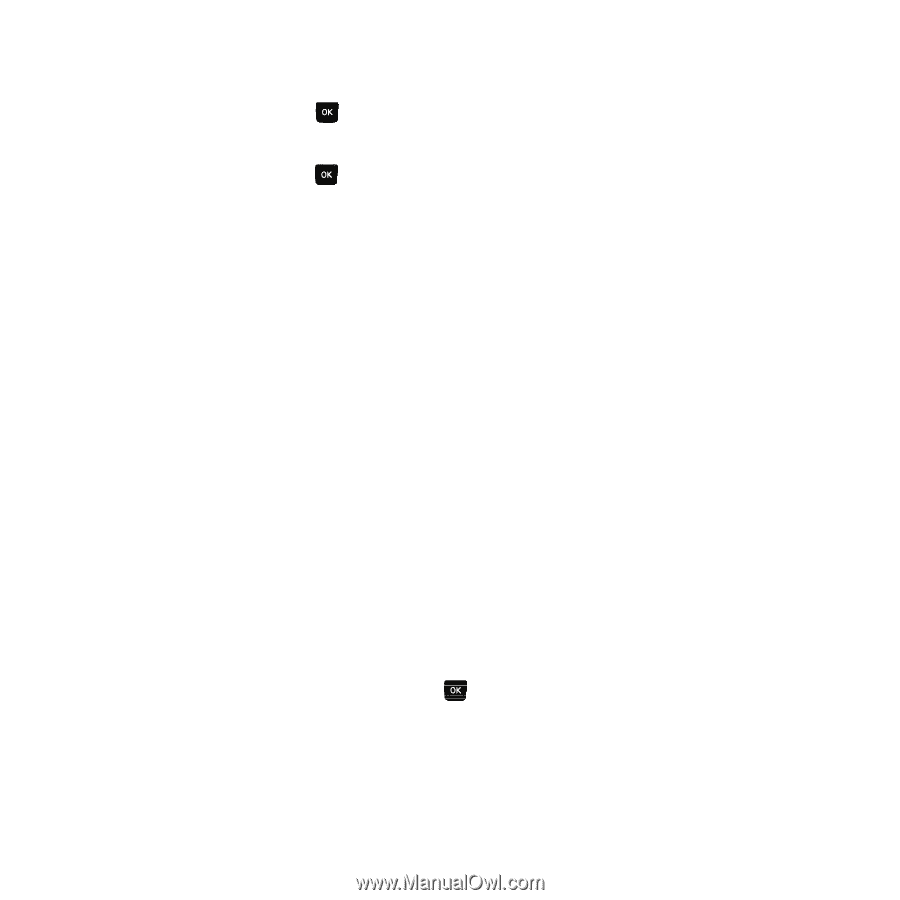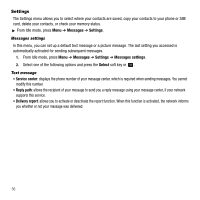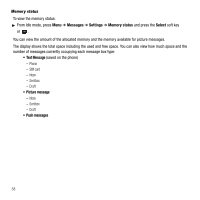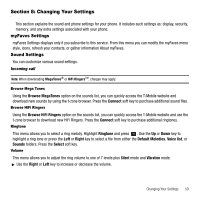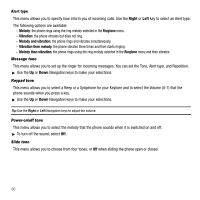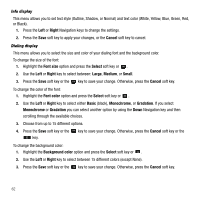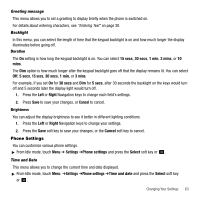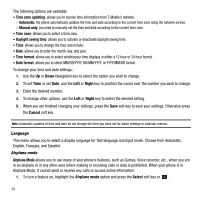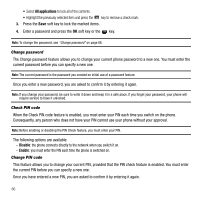Samsung SGH-T239 User Manual (user Manual) (ver.f6) (English) - Page 65
Display Settings, Minute minder, Connection tone, Alerts on call, Browse wallpapers
 |
View all Samsung SGH-T239 manuals
Add to My Manuals
Save this manual to your list of manuals |
Page 65 highlights
Extra tones You can customize additional tones for the phone. 1. To turn a given tone on, press . A check mark displays in front of the option. Press the Save soft key to save the setting. 2. To turn a given tone off, press . The check mark no longer displays in front of the option. Press the Save soft key to save the setting. The following options are available: - Minute minder: sets whether or not the phone beeps every minute during an outgoing call to keep you informed of the length of your call. - Connection tone: sets whether or not the phone beeps when your call is connected to the system. - Alerts on call: sets whether or not you receive tones when a message arrives while you are on a call. Display Settings In this menu, you can change various settings for the display or backlight. Wallpaper This menu allows you to change the background image to display in Idle mode. The following options are available: • Browse wallpapers: allows you to download additional wallpapers using the browser. • Default wallpapers: allows you to choose from a list of wallpapers included with your phone. • Photos: allows you to choose a photo from Photos folder. • Downloaded images: allows you to choose a photo from your downloaded images folder. To change the background image: 1. Scroll through the list by pressing the Navigation keys. 2. Make a selection and press the Save soft key or . Your wallpaper is updated. Home screen This option allows you to display the Calendar as a background wallpaper or select None. Changing Your Settings 61