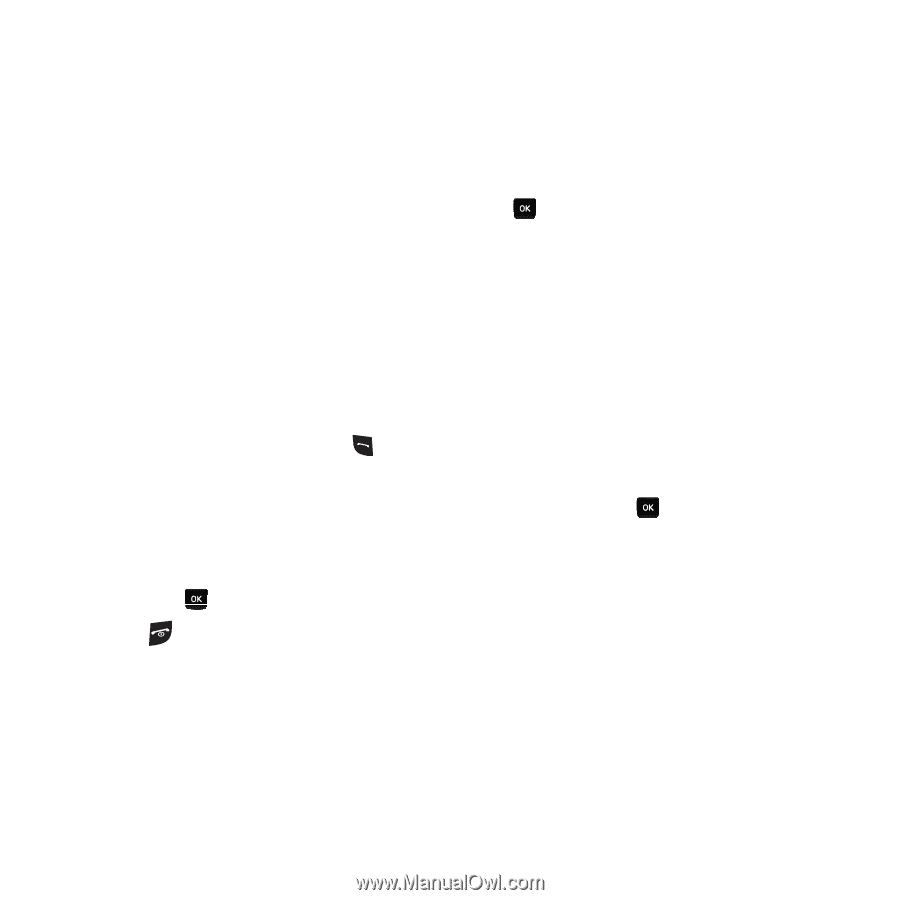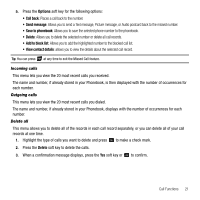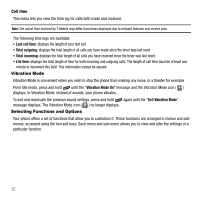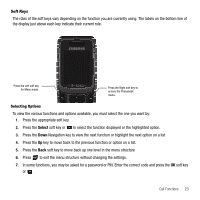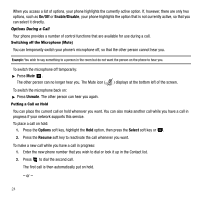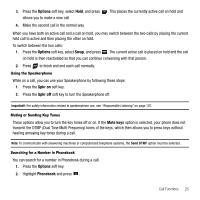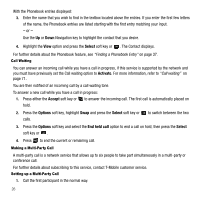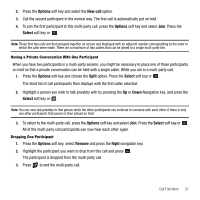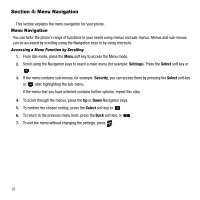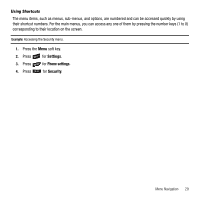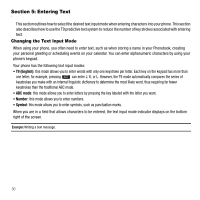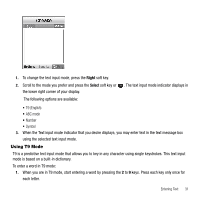Samsung SGH-T239 User Manual (user Manual) (ver.f6) (English) - Page 30
Select, Activate, Accept, Options, The Contact displays. - parts
 |
View all Samsung SGH-T239 manuals
Add to My Manuals
Save this manual to your list of manuals |
Page 30 highlights
With the Phonebook entries displayed: 3. Enter the name that you wish to find in the textbox located above the entries. If you enter the first few letters of the name, the Phonebook entries are listed starting with the first entry matching your input. - or - Use the Up or Down Navigation key to highlight the contact that you desire. 4. Highlight the View option and press the Select soft key or . The Contact displays. For further details about the Phonebook feature, see "Finding a Phonebook Entry" on page 37. Call Waiting You can answer an incoming call while you have a call in progress, if this service is supported by the network and you must have previously set the Call waiting option to Activate. For more information, refer to "Call waiting" on page 71. You are then notified of an incoming call by a call waiting tone. To answer a new call while you have a call in progress: 1. Press either the Accept soft key or to answer the incoming call. The first call is automatically placed on hold. 2. Press the Options soft key, highlight Swap and press the Select soft key or calls. to switch between the two 3. Press the Options soft key and select the End held call option to end a call on hold, then press the Select soft key or . 4. Press to end the current or remaining call. Making a Multi-Party Call A multi-party call is a network service that allows up to six people to take part simultaneously in a multi-party or conference call. For further details about subscribing to this service, contact T-Mobile customer service. Setting up a Multi-Party Call 1. Call the first participant in the normal way. 26