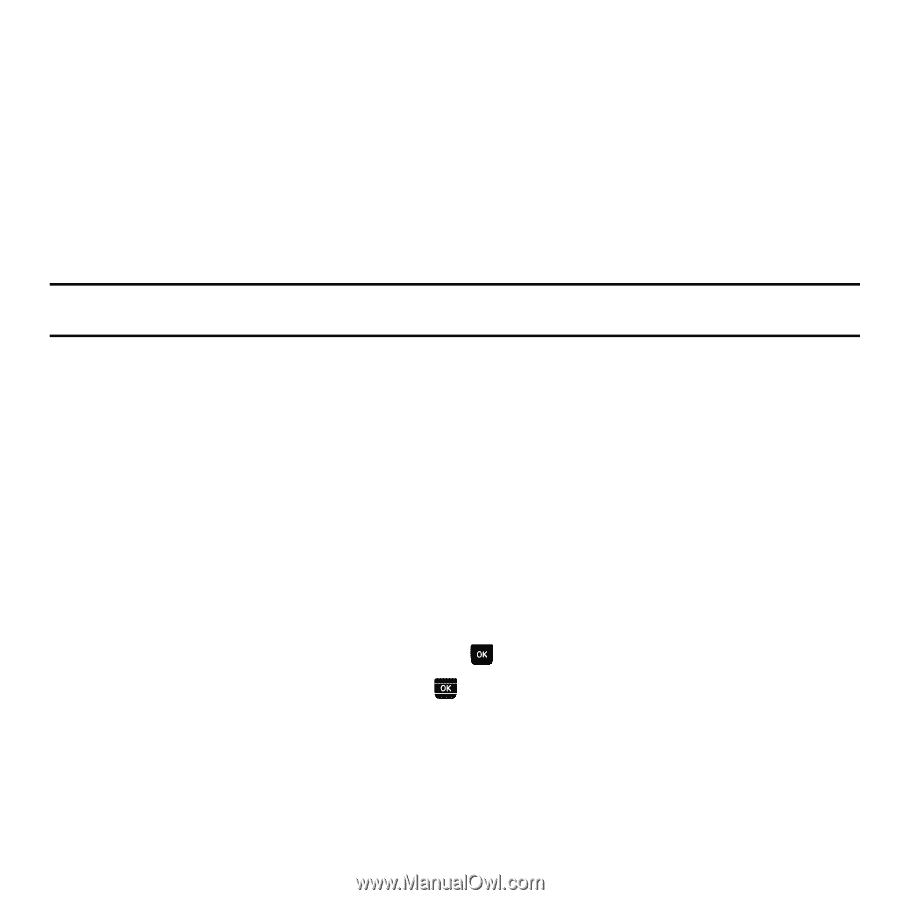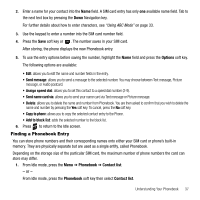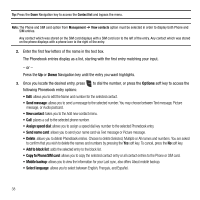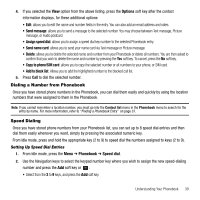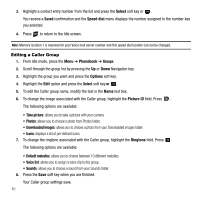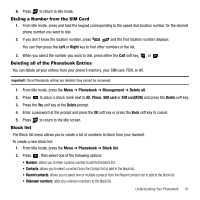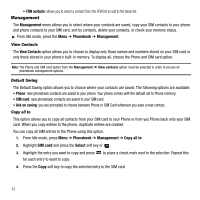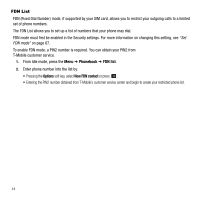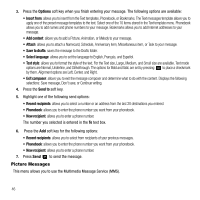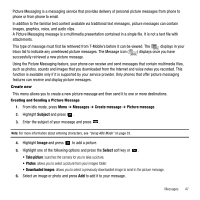Samsung SGH-T239 User Manual (user Manual) (ver.f6) (English) - Page 46
Management
 |
View all Samsung SGH-T239 manuals
Add to My Manuals
Save this manual to your list of manuals |
Page 46 highlights
• FDN contacts: allows you to select a contact from the FDN list to add to the block list. Management The Management menu allows you to select where your contacts are saved, copy your SIM contacts to your phone and phone contacts to your SIM card, sort by contacts, delete your contacts, or check your memory status. ᮣ From Idle mode, press the Menu ➔ Phonebook ➔ Management. View Contacts The View Contacts option allows you to choose to display only those names and numbers stored on your SIM card or only those stored in your phone's built-in memory. To display all, choose the Phone and SIM card option. Note: The Phone and SIM card option from the Management ➔ View contacts option must be selected in order to access all phonebook management options. Default Saving The Default Saving option allows you to choose where your contacts are saved. The following options are available: • Phone: new phonebook contacts are saved to your phone. Your phone comes with the default set to Phone memory. • SIM card: new phonebook contacts are saved to your SIM card. • Ask on saving: you are prompted to choose between Phone or SIM Card whenever you save a new contact. Copy all to This option allows you to copy all contacts from your SIM card to your Phone or from you Phone back onto your SIM card. When you copy entries to the phone, duplicate entries are created. You can copy all SIM entries to the Phone using this option. 1. From Idle mode, press Menu ➔ Phonebook ➔ Management ➔ Copy all to. 2. Highlight SIM card and press the Select soft key or . 3. Highlight the entry you want to copy and press for each entry to want to copy. to place a check mark next to the selection. Repeat this 4. Press the Copy soft key to copy the selected entry to the SIM card. 42