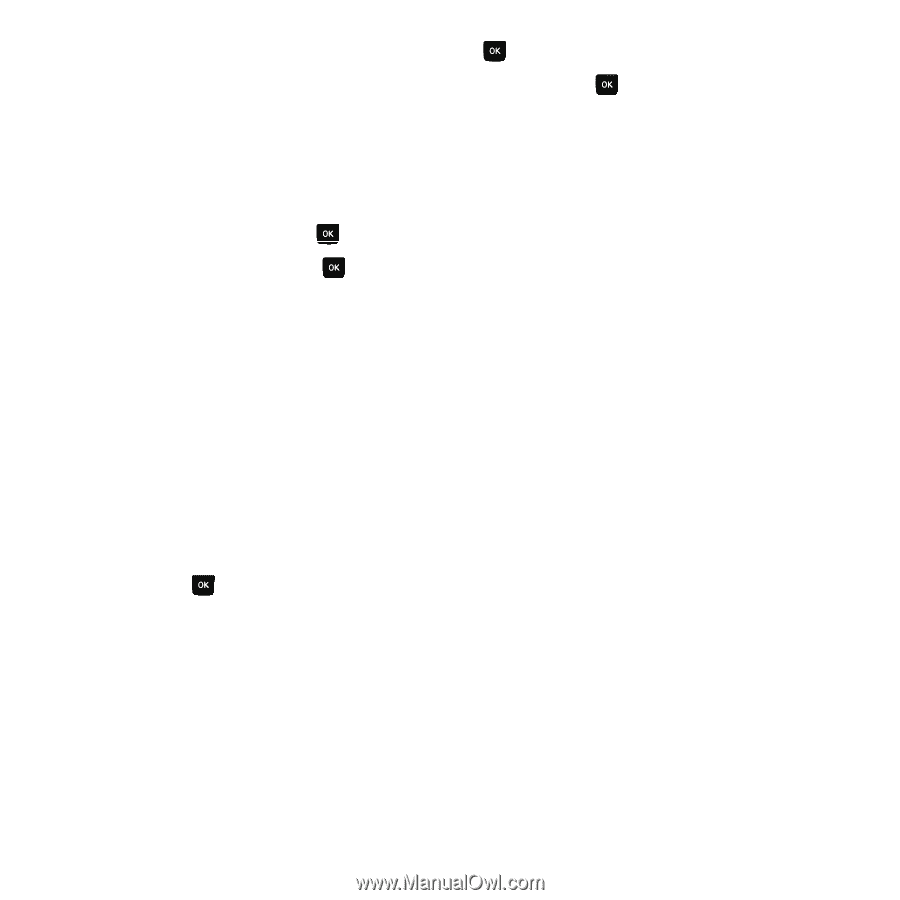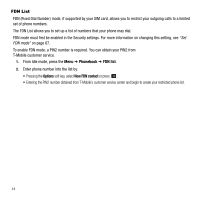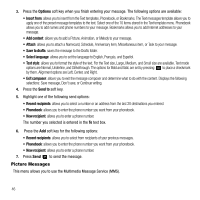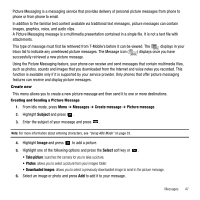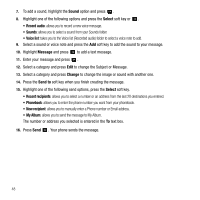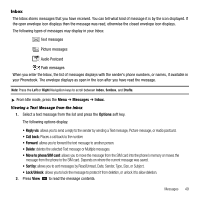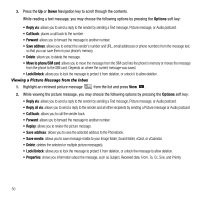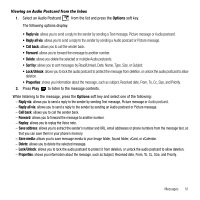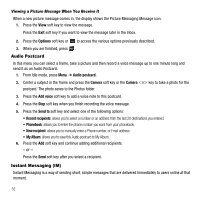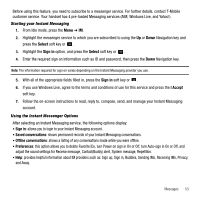Samsung SGH-T239 User Manual (user Manual) (ver.f6) (English) - Page 52
Sound, Select, Record audio, Voice list, Message, Change, Send to, Recent recipients, New recipient - manual
 |
View all Samsung SGH-T239 manuals
Add to My Manuals
Save this manual to your list of manuals |
Page 52 highlights
7. To add a sound, highlight the Sound option and press . 8. Highlight one of the following options and press the Select soft key or . • Record audio: allows you to record a new voice message. • Sounds: allows you to select a sound from your Sounds folder. • Voice list: takes you to the Voice list (Recorded audio) folder to select a voice note to add. 9. Select a sound or voice note and press the Add soft key to add the sound to your message. 10. Highlight Message and press to add a text message. 11. Enter your message and press . 12. Select a category and press Edit to change the Subject or Message. 13. Select a category and press Change to change the image or sound with another one. 14. Press the Send to soft key when you finish creating the message. 15. Highlight one of the following send options, press the Select soft key. • Recent recipients: allows you to select a number or an address from the last 20 destinations you entered. • Phonebook: allows you to enter the phone number you want from your phonebook. • New recipient: allows you to manually enter a Phone number or Email address. • My Album: allows you to send the message to My Album. The number or address you selected is entered in the To text box. 16. Press Send . Your phone sends the message. 48