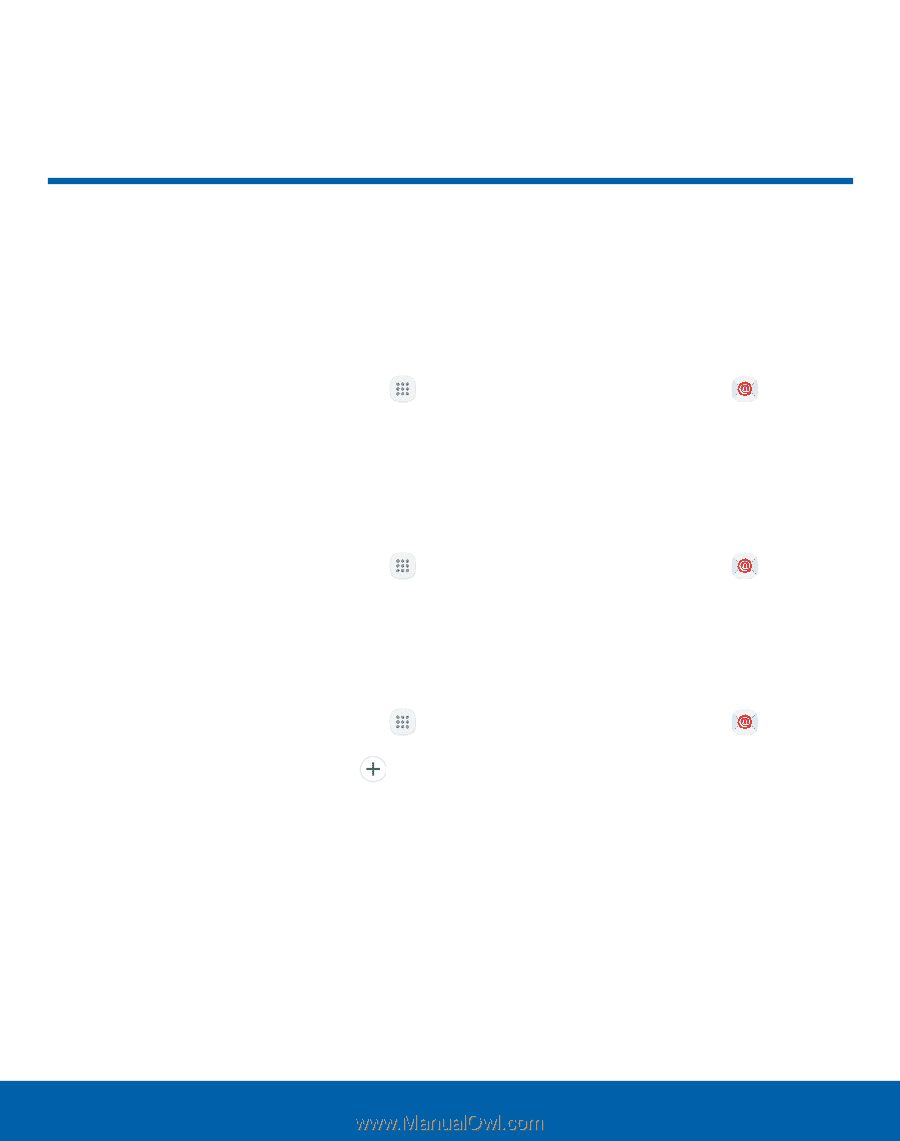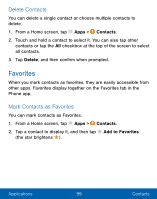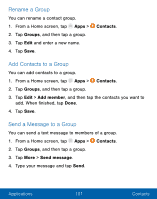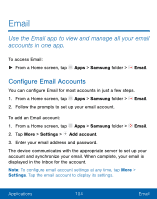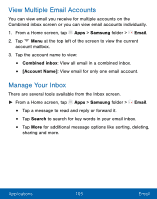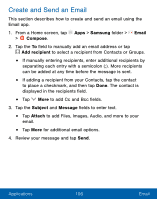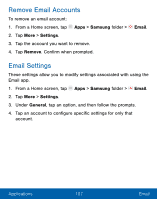Samsung SM-G930VL User Manual - Page 114
Email, Use the Email app to view and manage all your email, accounts in one app.
 |
View all Samsung SM-G930VL manuals
Add to My Manuals
Save this manual to your list of manuals |
Page 114 highlights
Email Use the Email app to view and manage all your email accounts in one app. To access Email: ► From a Home screen, tap Apps > Samsung folder > Email. Configure Email Accounts You can configure Email for most accounts in just a few steps. 1. From a Home screen, tap Apps > Samsung folder > Email. 2. Follow the prompts to set up your email account. To add an Email account: 1. From a Home screen, tap Apps > Samsung folder > Email. 2. Tap More > Settings > Add account. 3. Enter your email address and password. The device communicates with the appropriate server to set up your account and synchronize your email. When complete, your email is displayed in the Inbox for the account. Note: To configure email account settings at any time, tap More > Settings. Tap the email account to display its settings. Applications 104 Email