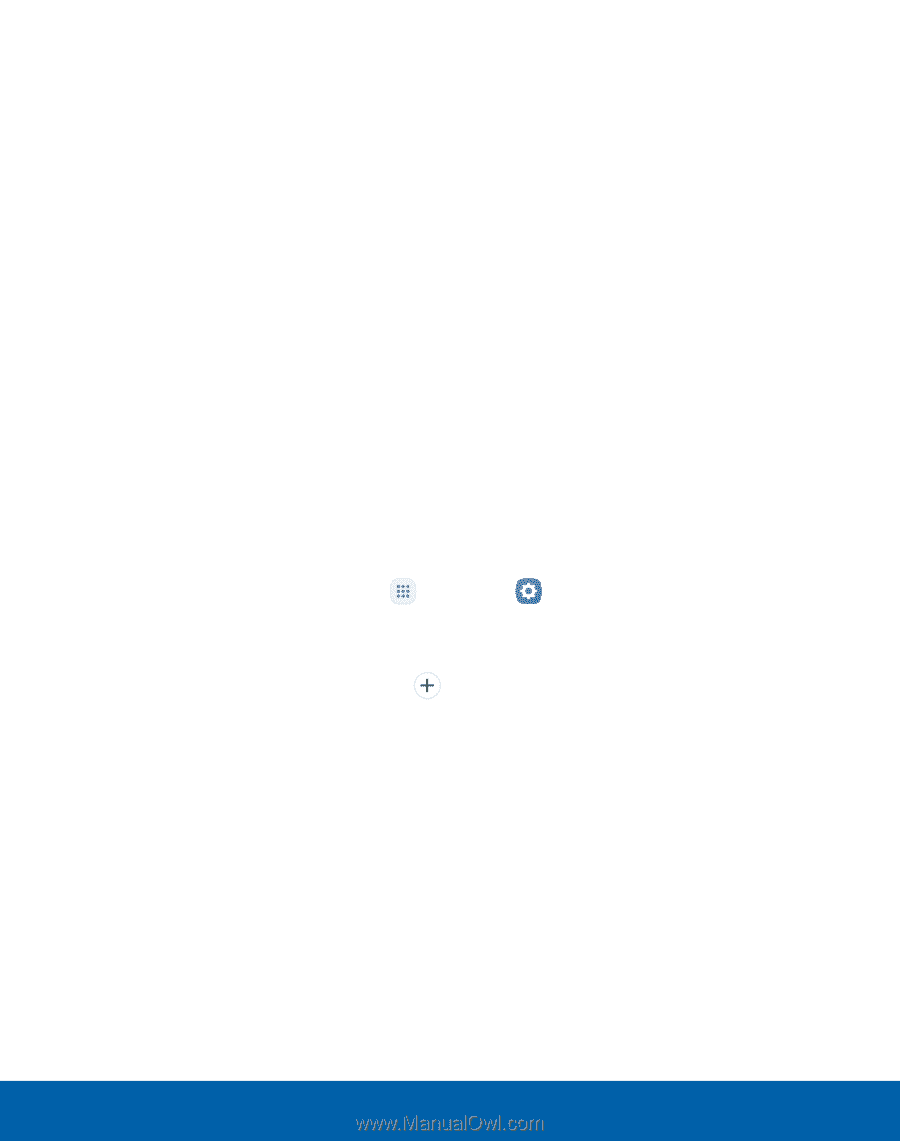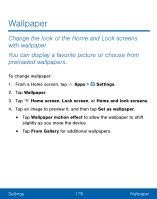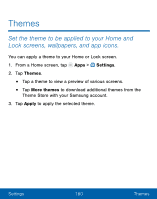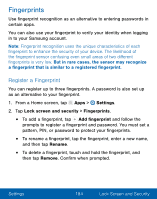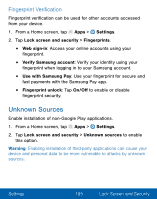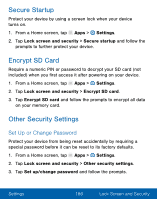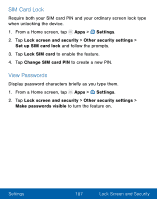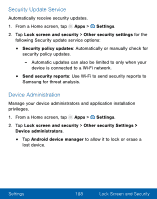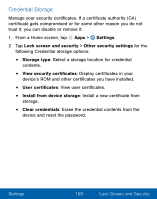Samsung SM-G930VL User Manual - Page 194
Register a Fingerprint, Settings, Lock screen and security, Fingerprints, Rename, Remove
 |
View all Samsung SM-G930VL manuals
Add to My Manuals
Save this manual to your list of manuals |
Page 194 highlights
Fingerprints Use fingerprint recognition as an alternative to entering passwords in certain apps. You can also use your fingerprint to verify your identity when logging in to your Samsung account. Note: Fingerprint recognition uses the unique characteristics of each fingerprint to enhance the security of your device. The likelihood of the fingerprint sensor confusing even small areas of two different fingerprints is very low. But in rare cases, the sensor may recognize a fingerprint that is similar to a registered fingerprint. Register a Fingerprint You can register up to three fingerprints. A password is also set up as an alternative to your fingerprint. 1. From a Home screen, tap Apps > Settings. 2. Tap Lock screen and security > Fingerprints. • To add a fingerprint, tap Add fingerprint and follow the prompts to register a fingerprint and password. You must set a pattern, PIN, or password to protect your fingerprints. • To rename a fingerprint, tap the fingerprint, enter a new name, and then tap Rename. • To delete a fingerprint, touch and hold the fingerprint, and then tap Remove. Confirm when prompted. Settings 184 Lock Screen and Security