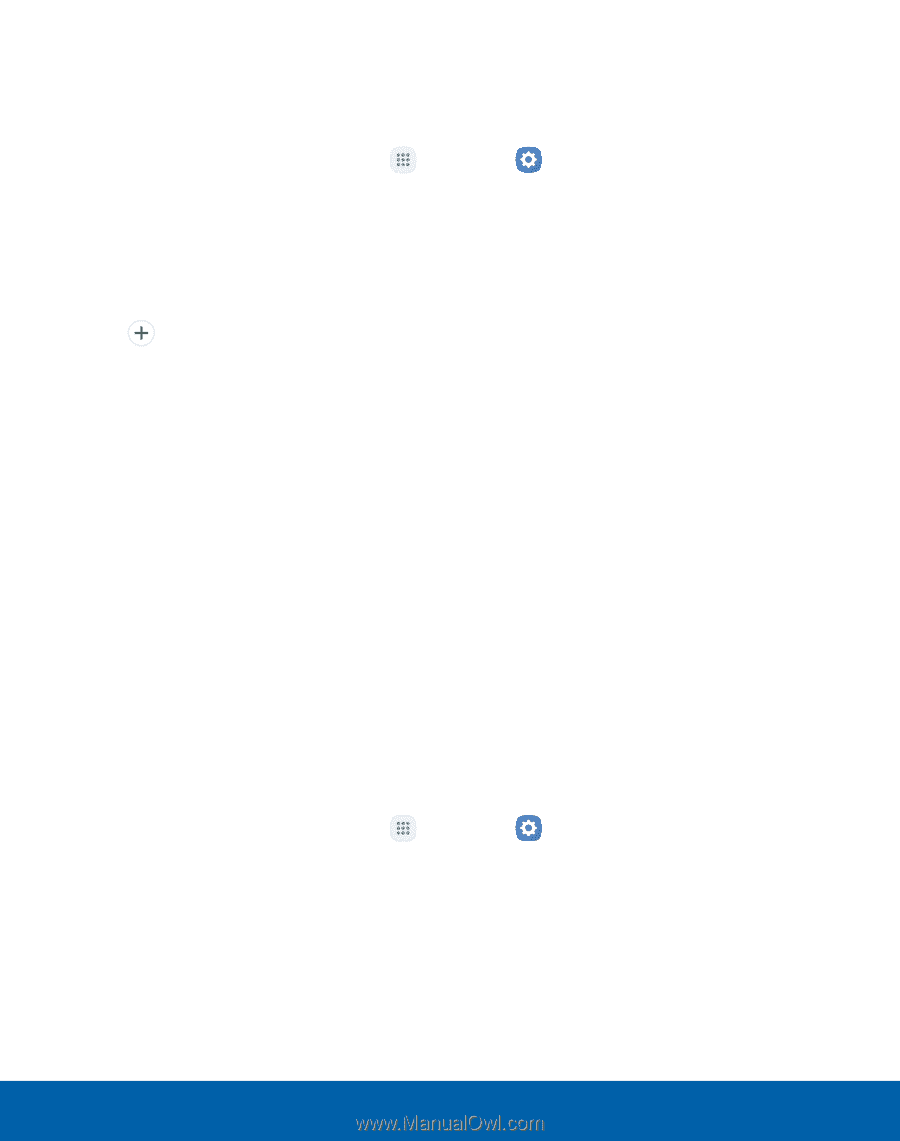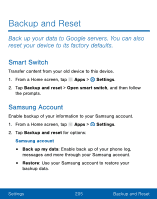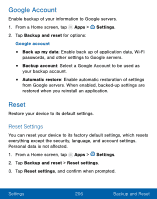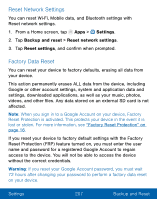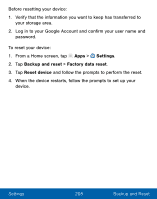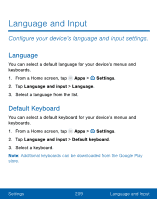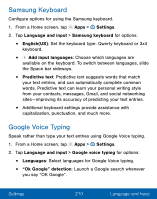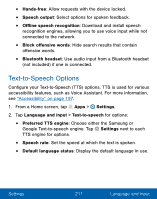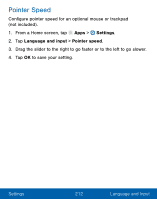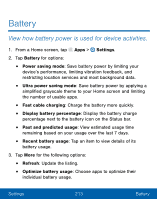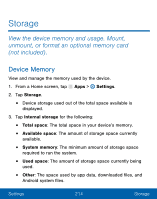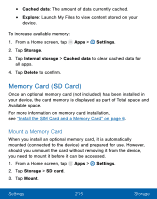Samsung SM-G930VL User Manual - Page 220
Samsung Keyboard, Google Voice Typing
 |
View all Samsung SM-G930VL manuals
Add to My Manuals
Save this manual to your list of manuals |
Page 220 highlights
Samsung Keyboard Configure options for using the Samsung keyboard. 1. From a Home screen, tap Apps > Settings. 2. Tap Language and input > Samsung keyboard for options: • English(US): Set the keyboard type: Qwerty keyboard or 3x4 keyboard. • Add input languages: Choose which languages are available on the keyboard. To switch between languages, slide the Space bar sideways. • Predictive text: Predictive text suggests words that match your text entries, and can automatically complete common words. Predictive text can learn your personal writing style from your contacts, messages, Gmail, and social networking sites - improving its accuracy of predicting your text entries. • Additional keyboard settings provide assistance with capitalization, punctuation, and much more. Google Voice Typing Speak rather than type your text entries using Google Voice typing. 1. From a Home screen, tap Apps > Settings. 2. Tap Language and input > Google voice typing for options: • Languages: Select languages for Google Voice typing. • "Ok Google" detection: Launch a Google search whenever you say "OK Google". Settings 210 Language and Input