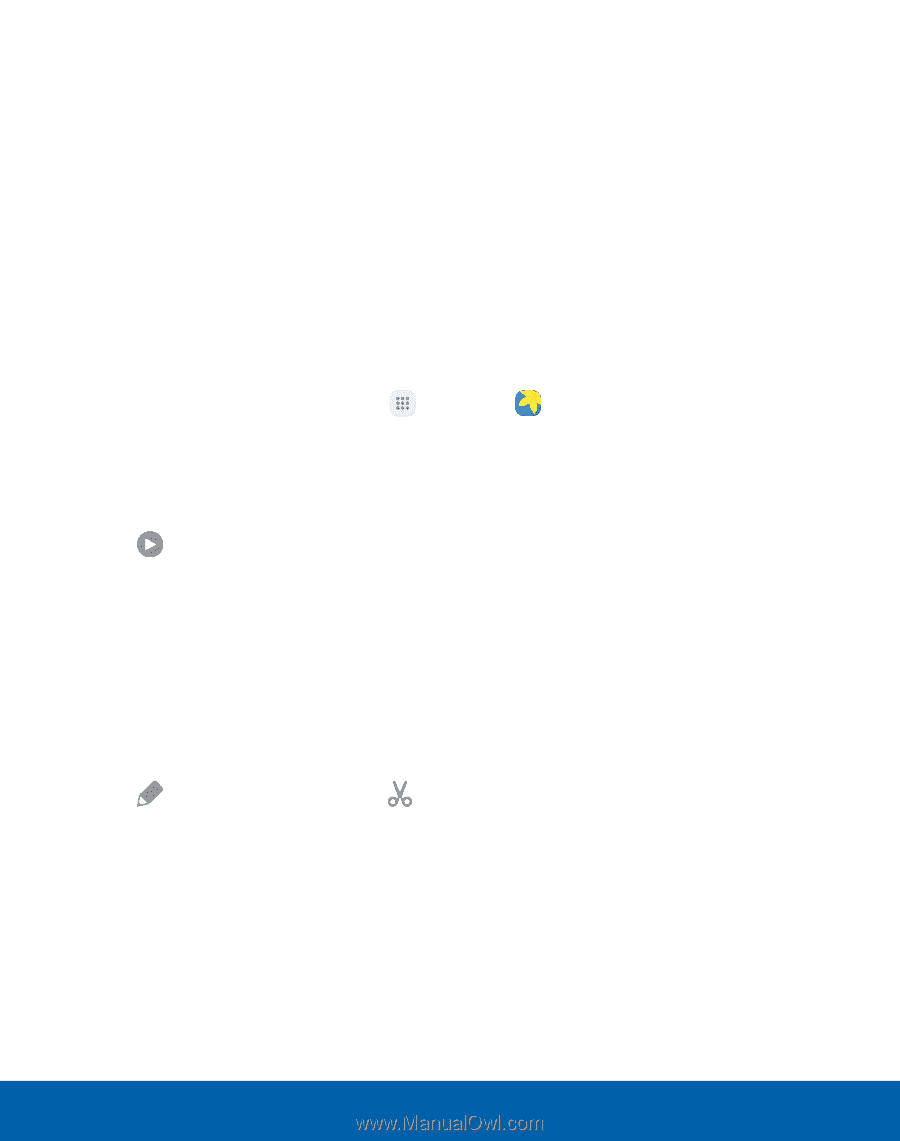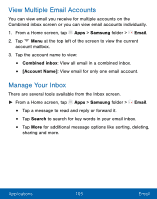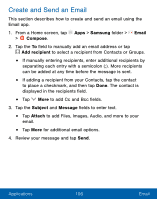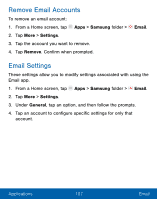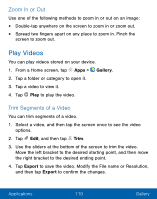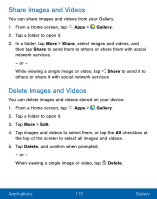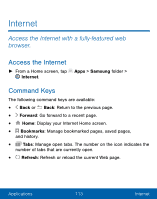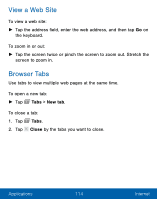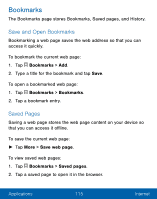Samsung SM-G930VL User Manual - Page 120
Play Videos, Zoom In or Out, Trim Segments of a Video
 |
View all Samsung SM-G930VL manuals
Add to My Manuals
Save this manual to your list of manuals |
Page 120 highlights
Zoom In or Out Use one of the following methods to zoom in or out on an image: • Double-tap anywhere on the screen to zoom in or zoom out. • Spread two fingers apart on any place to zoom in. Pinch the screen to zoom out. Play Videos You can play videos stored on your device. 1. From a Home screen, tap Apps > Gallery. 2. Tap a folder or category to open it. 3. Tap a video to view it. 4. Tap Play to play the video. Trim Segments of a Video You can trim segments of a video. 1. Select a video, and then tap the screen once to see the video options. 2. Tap Edit, and then tap Trim. 3. Use the sliders at the bottom of the screen to trim the video. Move the left bracket to the desired starting point, and then move the right bracket to the desired ending point. 4. Tap Export to save the video. Modify the File name or Resolution, and then tap Export to confirm the changes. Applications 110 Gallery