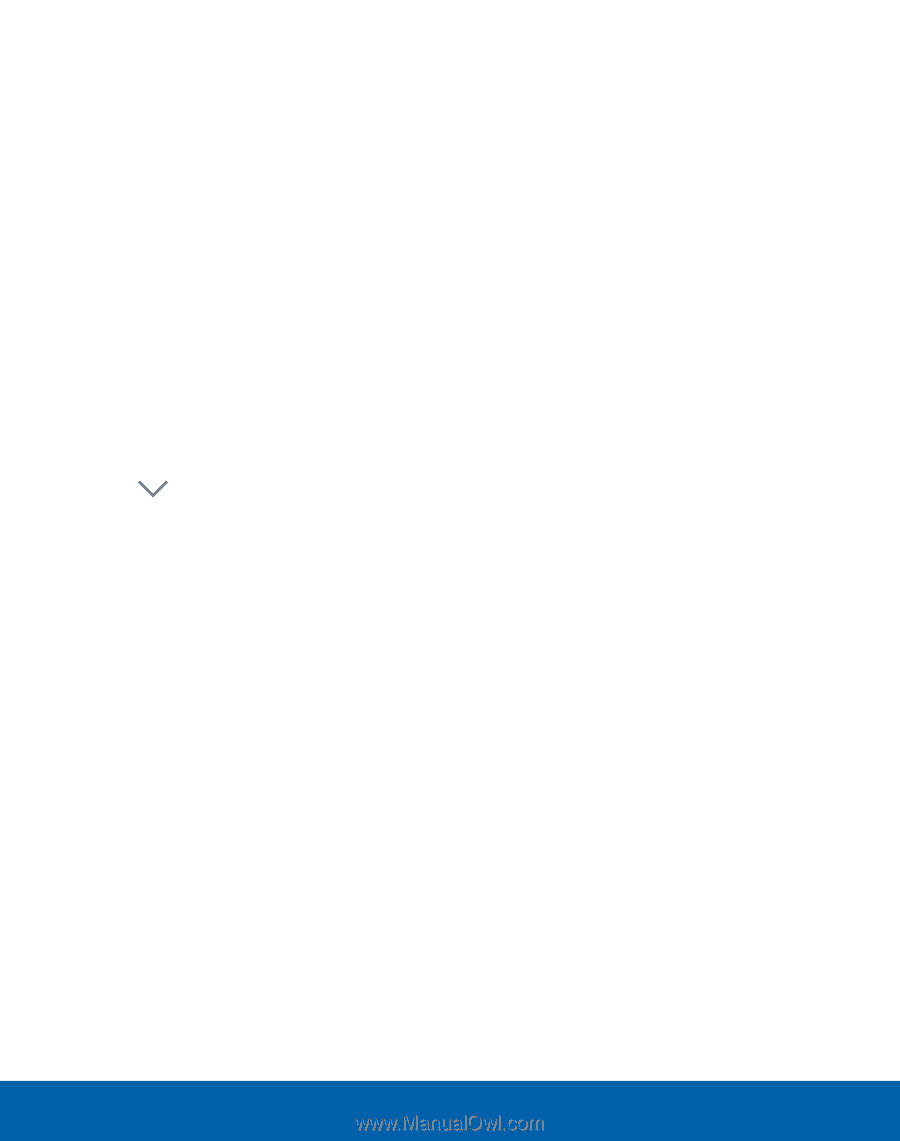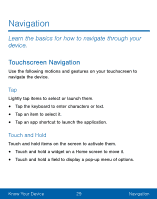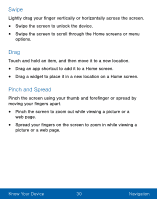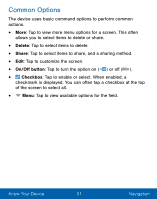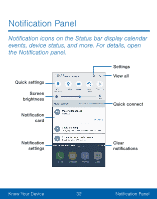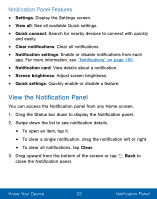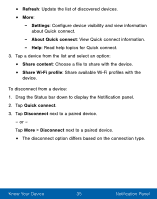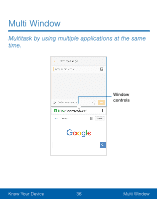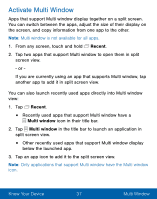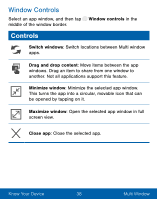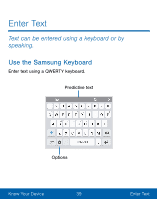Samsung SM-G930VL User Manual - Page 44
Quick Settings, Quick Connect
 |
View all Samsung SM-G930VL manuals
Add to My Manuals
Save this manual to your list of manuals |
Page 44 highlights
Quick Settings In addition to notifications, the Notification panel also provides quick access to device functions such as Wi-Fi, allowing you to quickly turn them on or off. To view additional Quick settings: 1. Drag the Status bar down to display the Notification panel. 2. Swipe left or right across the visible icons. To customize the Quick settings that display: 1. Drag the Status bar down to display the Notification panel. 2. Tap View all, and then tap Edit. • Quick settings: Drag the icons to change their positions. The first ten icons appear on the Notification panel. • Quick connect: Tap On/Off to show or hide this feature on the Notification panel. 3. Tap Done to save. Quick Connect Search for nearby devices automatically to connect to them quickly and easily. 1. Drag the Status bar down to display the Notification panel. 2. Tap Quick connect. Your device automatically scans for compatible devices. • Scan for nearby devices: Scan for compatible devices. Know Your Device 34 Notification Panel