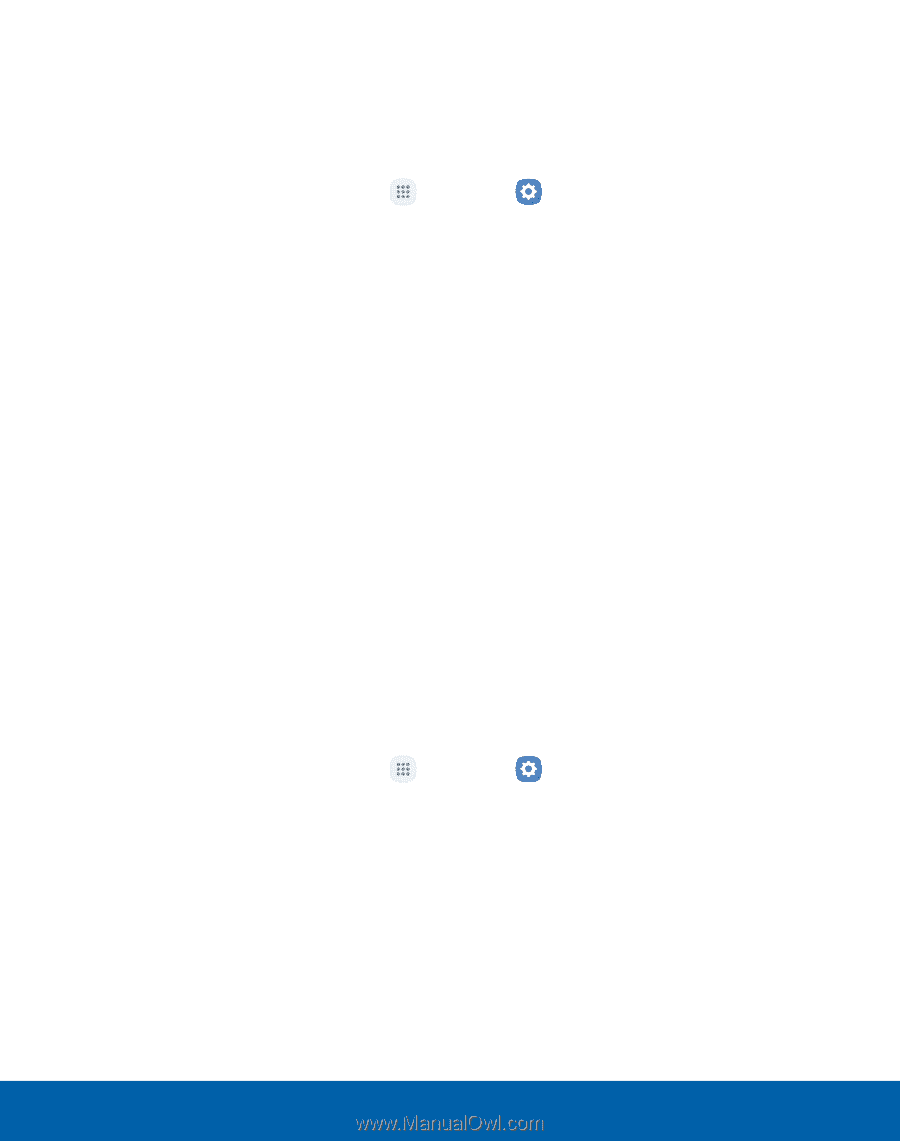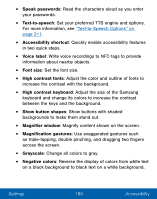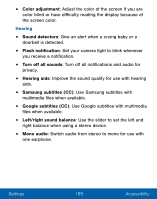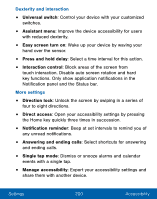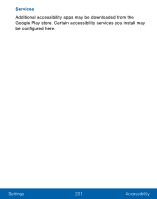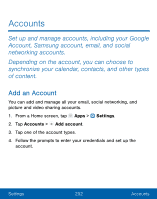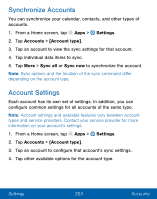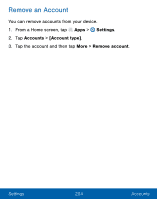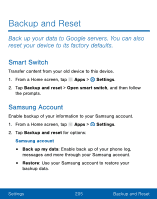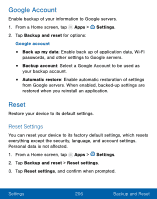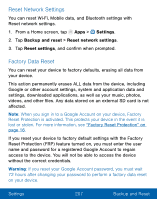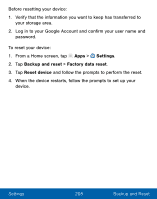Samsung SM-G930VL User Manual - Page 213
Synchronize Accounts, Account Settings
 |
View all Samsung SM-G930VL manuals
Add to My Manuals
Save this manual to your list of manuals |
Page 213 highlights
Synchronize Accounts You can synchronize your calendar, contacts, and other types of accounts. 1. From a Home screen, tap Apps > Settings. 2. Tap Accounts > [Account type]. 3. Tap an account to view the sync settings for that account. 4. Tap individual data items to sync. 5. Tap More > Sync all or Sync now to synchronize the account. Note: Sync options and the location of the sync command differ depending on the account type. Account Settings Each account has its own set of settings. In addition, you can configure common settings for all accounts of the same type. Note: Account settings and available features vary between account types and service providers. Contact your service provider for more information on your account's settings. 1. From a Home screen, tap Apps > Settings. 2. Tap Accounts > [Account type]. 3. Tap an account to configure that account's sync settings. 4. Tap other available options for the account type. Settings 203 Accounts