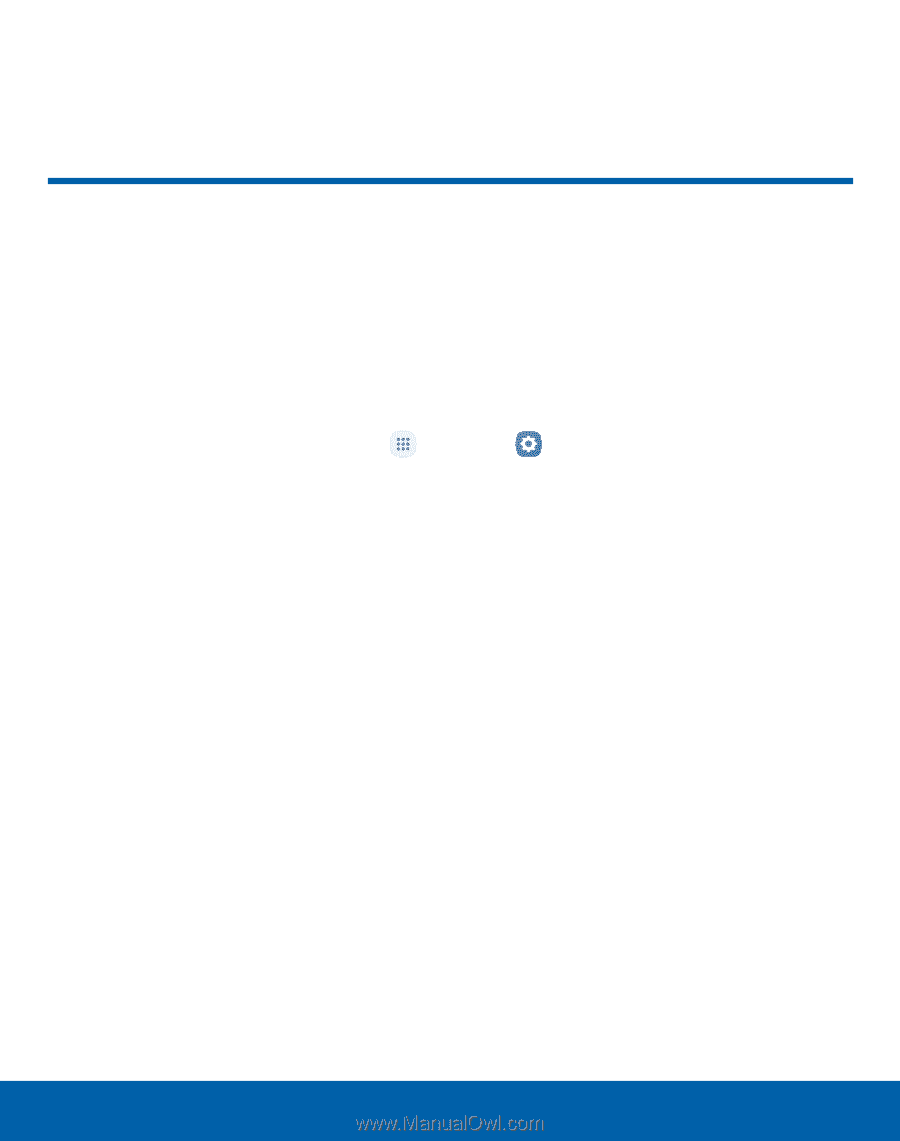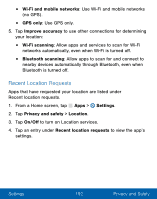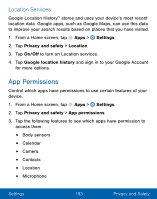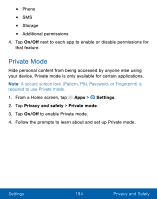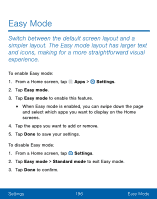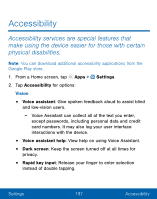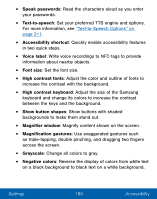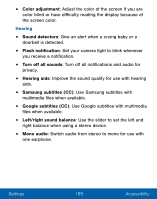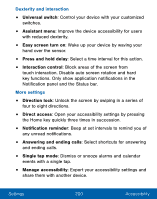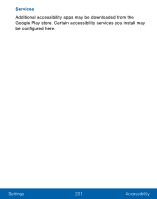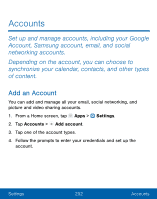Samsung SM-G930VL User Manual - Page 207
Accessibility
 |
View all Samsung SM-G930VL manuals
Add to My Manuals
Save this manual to your list of manuals |
Page 207 highlights
Accessibility Accessibility services are special features that make using the device easier for those with certain physical disabilities. Note: You can download additional accessibility applications from the Google Play store. 1. From a Home screen, tap Apps > Settings. 2. Tap Accessibility for options: Vision • Voice assistant: Give spoken feedback aloud to assist blind and low-vision users. - Voice Assistant can collect all of the text you enter, except passwords, including personal data and credit card numbers. It may also log your user interface interactions with the device. • Voice assistant help: View help on using Voice Assistant. • Dark screen: Keep the screen turned off at all times for privacy. • Rapid key input: Release your finger to enter selection instead of double tapping. Settings 197 Accessibility