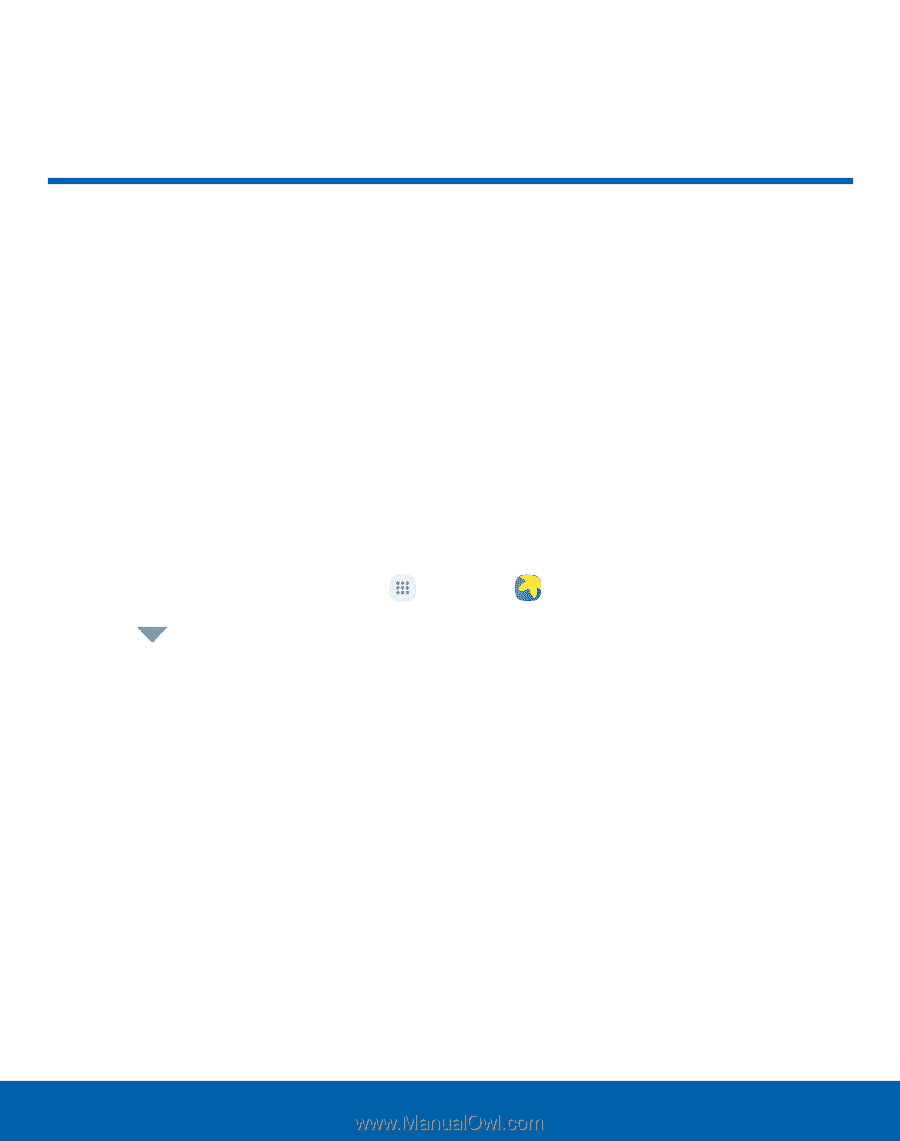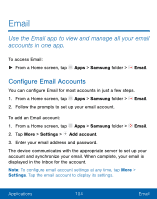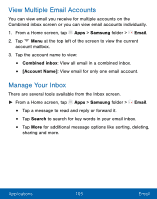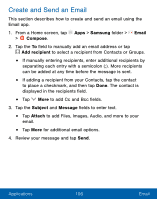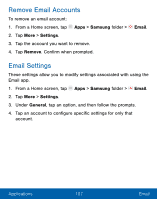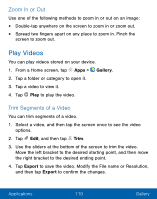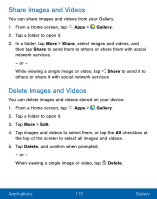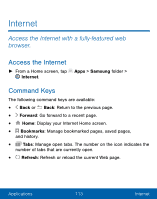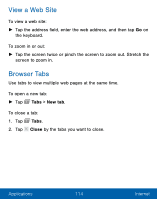Samsung SM-G930VL User Manual - Page 119
Gallery, View Images and Videos
 |
View all Samsung SM-G930VL manuals
Add to My Manuals
Save this manual to your list of manuals |
Page 119 highlights
Gallery View, edit, and manage pictures and videos. Note: Some functions described in this section are only available if there are images or videos in the Gallery. View Images and Videos Launching Gallery displays available folders. When another app, such as Email, saves an image, a Download folder is automatically created to contain the image. Likewise, capturing a screenshot automatically creates a Screenshots folder. 1. From a Home screen, tap Apps > Gallery. 2. Tap Menu in the upper left corner, and then tap an option to choose the way items are displayed. • In Albums view, you can create albums to organize your images. On the drop-down menu, tap Albums, and then tap More > Create album. 3. Depending on the view mode selected, either tap an image or video to view it, or first tap an album or folder and then tap an image or video. • When viewing an image or video, you can swipe left or right to view the next or previous image or video. Applications 109 Gallery