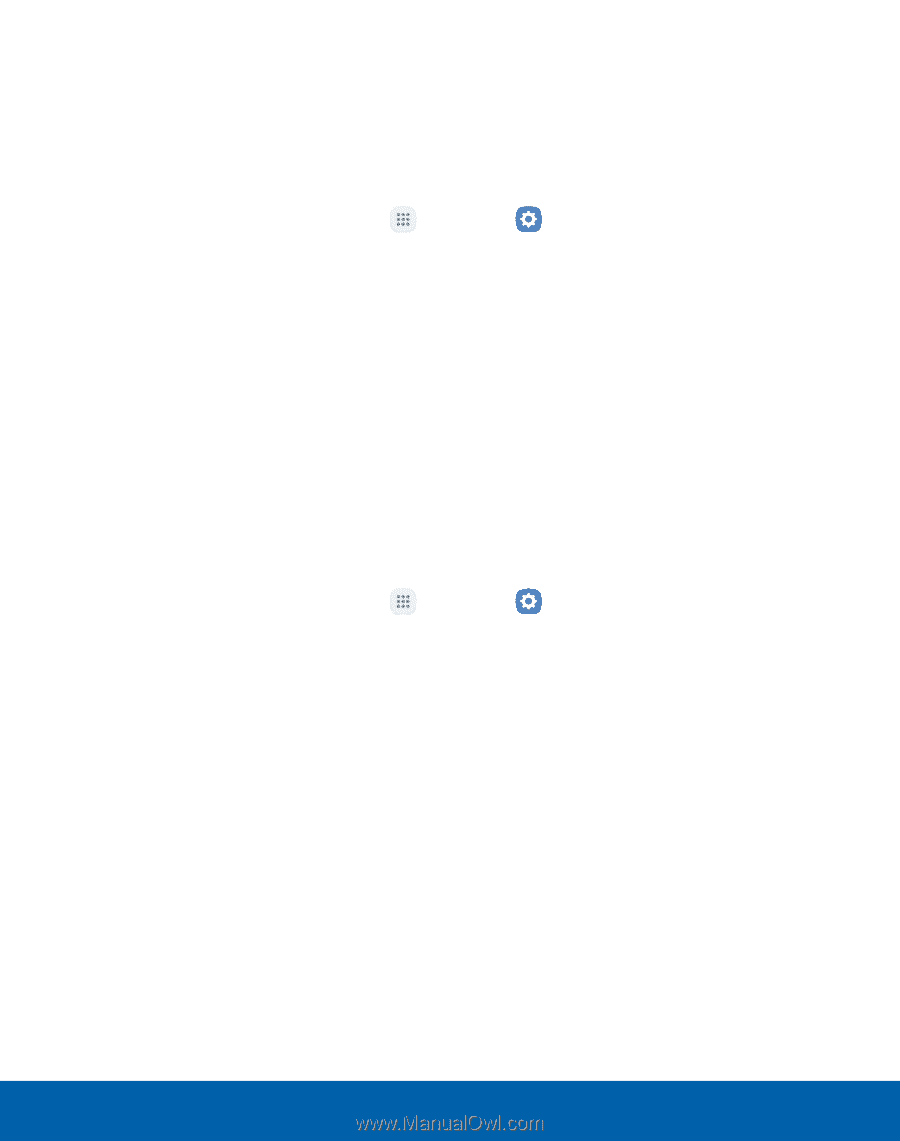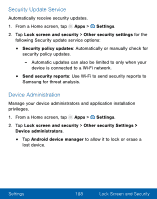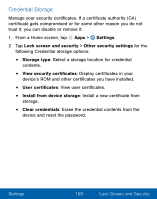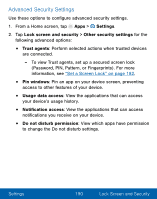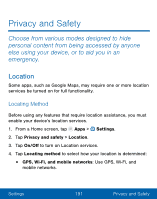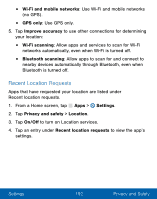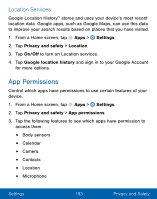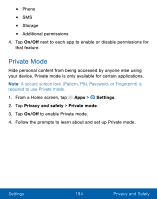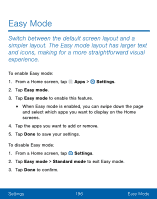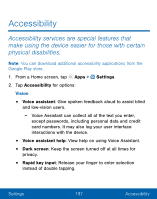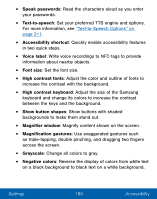Samsung SM-G930VL User Manual - Page 203
App Permissions, Location Services
 |
View all Samsung SM-G930VL manuals
Add to My Manuals
Save this manual to your list of manuals |
Page 203 highlights
Location Services Google Location History™ stores and uses your device's most recent location data. Google apps, such as Google Maps, can use this data to improve your search results based on places that you have visited. 1. From a Home screen, tap Apps > Settings. 2. Tap Privacy and safety > Location. 3. Tap On/Off to turn on Location services. 4. Tap Google location history and sign in to your Google Account for more options. App Permissions Control which apps have permissions to use certain features of your device. 1. From a Home screen, tap Apps > Settings. 2. Tap Privacy and safety > App permissions. 3. Tap the following features to see which apps have permission to access them: • Body sensors • Calendar • Camera • Contacts • Location • Microphone Settings 193 Privacy and Safety