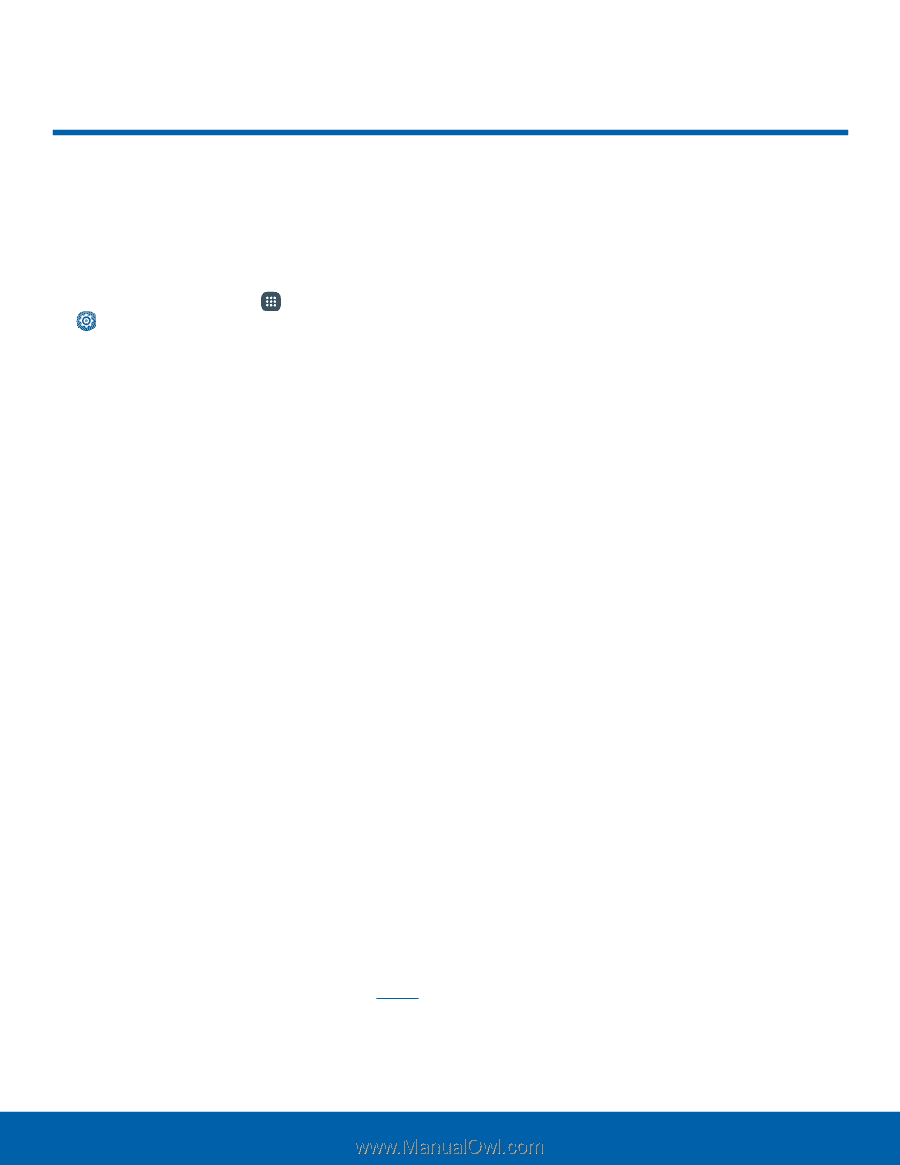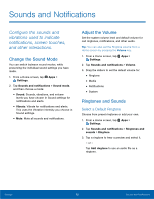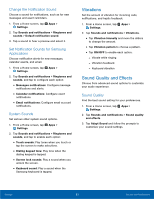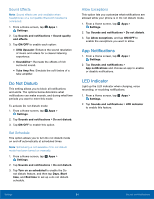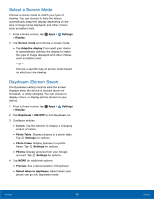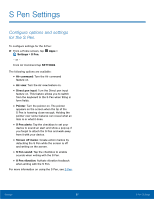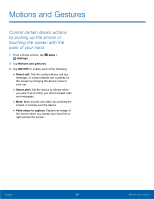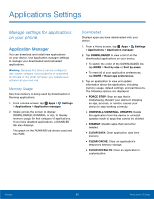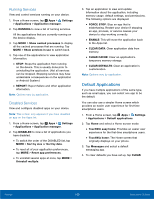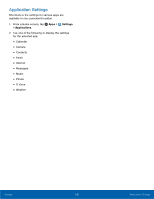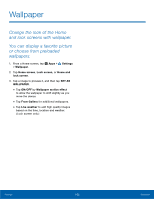Samsung SM-N920T User Manual - Page 102
S Pen Settings
 |
View all Samsung SM-N920T manuals
Add to My Manuals
Save this manual to your list of manuals |
Page 102 highlights
S Pen Settings Configure options and settings for the S Pen. To configure settings for the S Pen: ►► From a Home screen, tap Apps > Settings > S Pen. - or - From Air Command tap SETTINGS. The following options are available: • Air command: Turn the Air command feature on. • Air view: Turn the Air view feature on. • Direct pen input: Turn the Direct pen input feature on. This feature allows you to switch from the keyboard to the S Pen when filling in form fields. • Pointer: Turn the pointer on. The pointer appears on the screen when the tip of the S Pen is hovering close enough. Holding the pointer over some features can reveal what an item is or what it does. • S Pen alerts: Tap the checkbox to set your device to sound an alert and show a pop-up if you forget to attach the S Pen and walk away from it with your device. • Screen off memo: Create action memos by detaching the S Pen while the screen is off and writing on the screen. • S Pen sound: Tap the checkbox to enable sounds when writing with the S Pen. • S Pen vibration: Activate vibration feedback when writing with the S Pen. For more information on using the S Pen, see S Pen. Settings 97 S Pen Settings