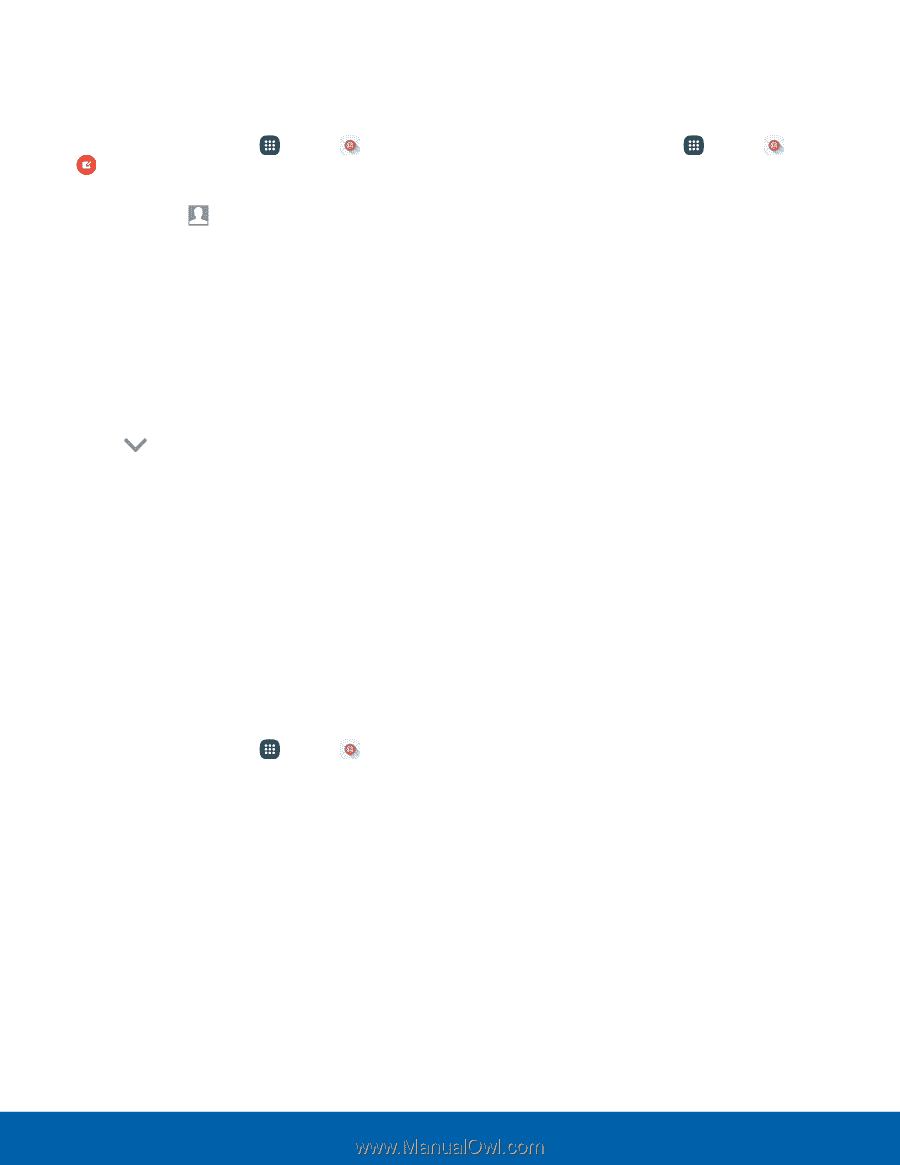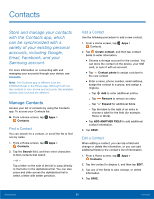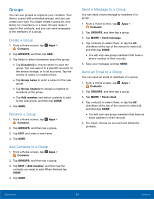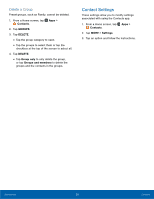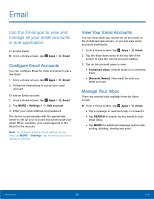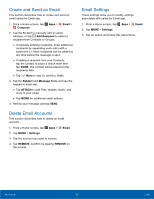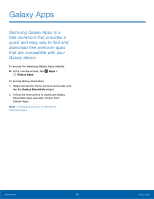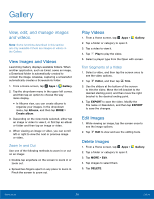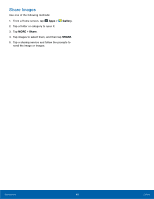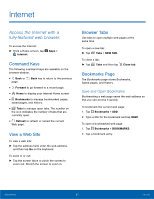Samsung SM-N920T User Manual - Page 62
Create and Send an Email, Delete Email Accounts, Email Settings, Email, Compose, Add Recipient
 |
View all Samsung SM-N920T manuals
Add to My Manuals
Save this manual to your list of manuals |
Page 62 highlights
Create and Send an Email This section describes how to create and send an email using the Email app. 1. From a Home screen, tap Apps > Email > Compose. 2. Tap the To field to manually add an email address, or tap Add Recipient to select a recipient from Contacts or Groups. • If manually entering recipients, enter additional recipients by separating each entry with a semicolon (;). More recipients can be added at any time before the message is sent. • If adding a recipient from your Contacts, tap the contact to place a check mark then tap DONE. The contact will be placed in the recipients field. • Tap More to add Cc and Bcc fields. 3. Tap the Subject and Message fields and use the keypad to enter text. • Tap ATTACH to add Files, Images, Audio, and more to your email. • Tap MORE for additional email options. 4. Review your message and tap SEND. Delete Email Accounts This section describes how to delete an email account. 1. From a Home screen, tap Apps > Email. 2. Tap MORE > Settings. 3. Tap the account you want to remove. 4. Tap REMOVE. Confirm by tapping REMOVE on the prompt. Email Settings These settings allow you to modify settings associated with using the Email app. 1. From a Home screen, tap Apps > Email. 2. Tap MORE > Settings. 3. Tap an option and follow the instructions. Applications 57 Email