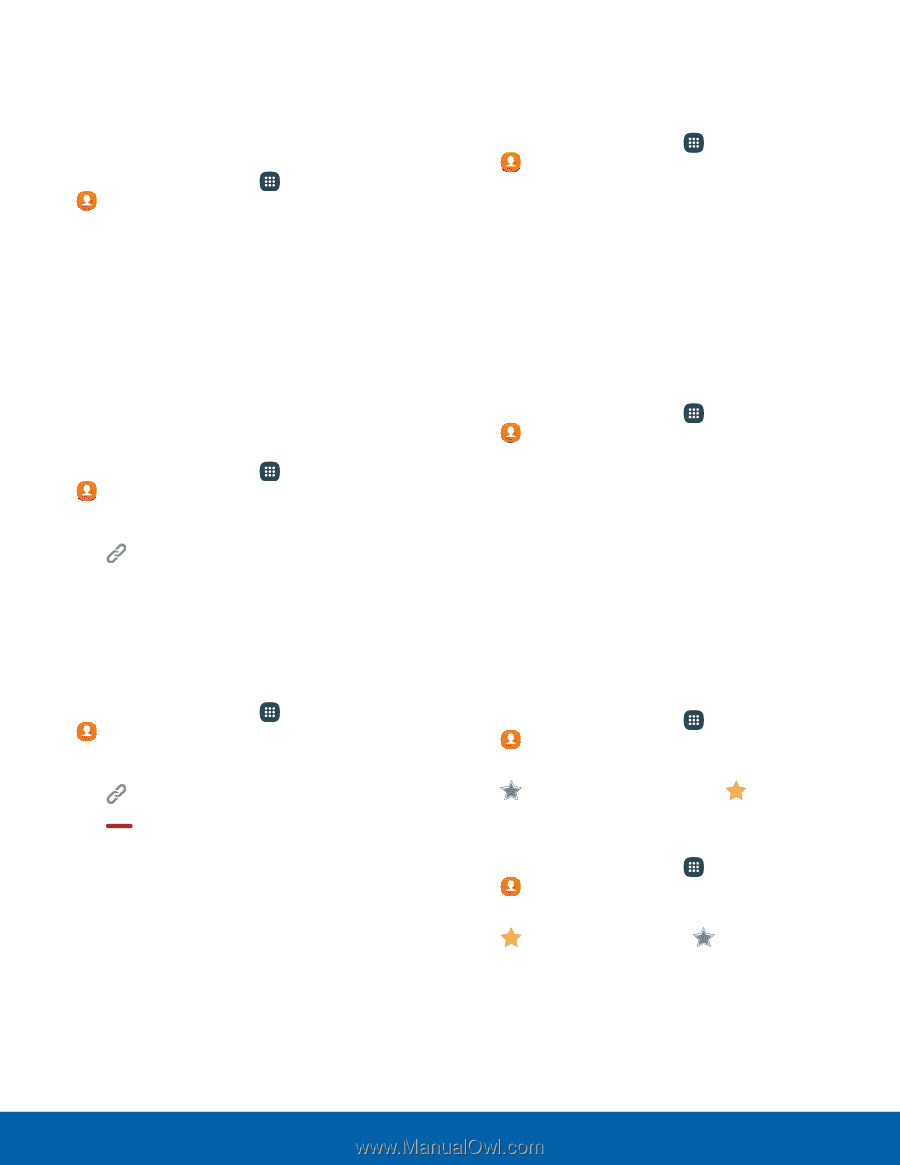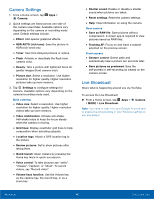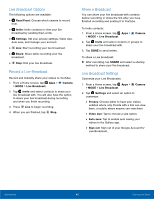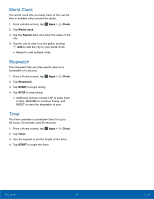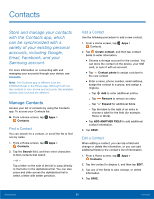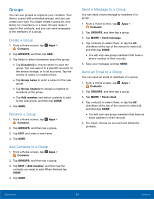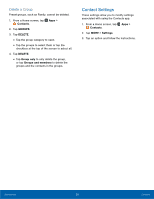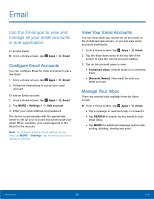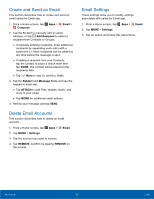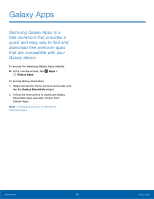Samsung SM-N920T User Manual - Page 58
Favorites, Share a Contact, Link Contacts, Delete Contacts, Create a Shortcut to a Contact
 |
View all Samsung SM-N920T manuals
Add to My Manuals
Save this manual to your list of manuals |
Page 58 highlights
Share a Contact When you share a contact, the contact's information is sent as a vCard file (.vcf). You can share a vCard via Bluetooth or Wi-Fi Direct, attach it to a message, or save it to a storage location. 1. From a Home screen, tap Apps > Contacts. 2. Tap a contact to display it, and then tap MORE > Share contact. 3. Choose a sharing method and follow the prompts. Link Contacts When you have contacts from various sources (Gmail, Facebook, and so on), you may have multiple similar entries for a single contact. Contacts lets you link multiple entries into a single contact. 1. From a Home screen, tap Apps > Contacts. 2. Tap the contact to display it. 3. Tap Link. 4. Tap LINK ANOTHER CONTACT, and then select contacts to link to the original contact. 5. Tap LINK. Unlink Contacts 1. From a Home screen, tap Contacts. Apps > 2. Tap the contact to display it. 3. Tap Link. 4. Tap Remove beside contacts to unlink them from the main contact. Delete Contacts You can delete a single contact, or choose multiple contacts to delete. 1. From a Home screen, tap Apps > Contacts. 2. Touch and hold a contact to select it. You can also tap other contacts, or tap the checkbox at the top of the screen to select all. 3. Tap DELETE. Create a Shortcut to a Contact You can create a shortcut to a contact on a Home screen to access their information directly from a Home screen. 1. From a Home screen, tap Apps > Contacts. 2. Tap a contact to view it. 3. Tap MORE > Add shortcut to Home screen. The new shortcut displays in an empty area of the Home screen. Favorites When you mark contacts as favorites, they are easily accessible from other apps. Mark Contacts as Favorites 1. From a Home screen, tap Apps > Contacts. 2. Tap a contact to display it, and then tap Favorite (the star brightens ). Remove Contacts from Favorites 1. From a Home screen, tap Apps > Contacts. 2. Tap a contact to display it, and then tap Favorite (the star dims ). Applications 53 Contacts