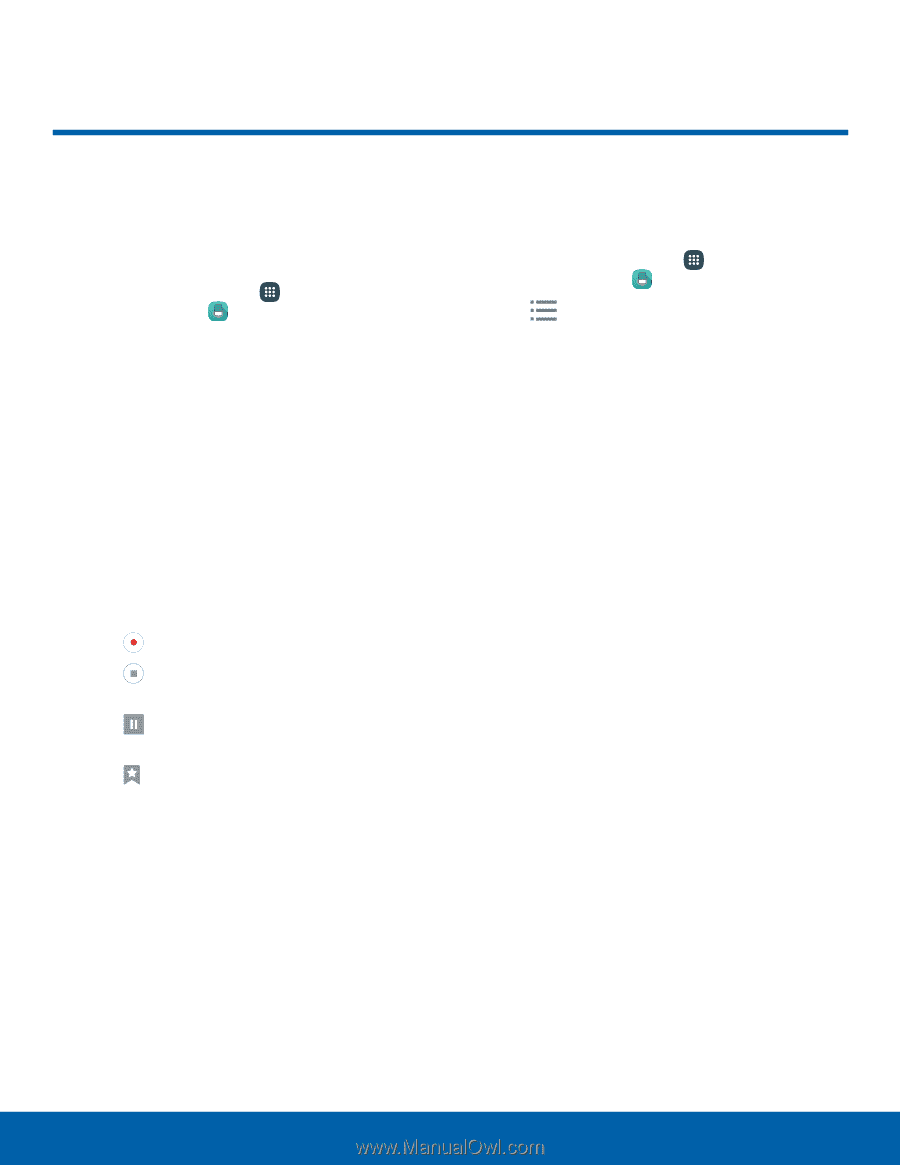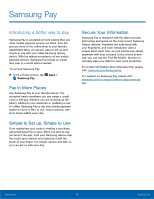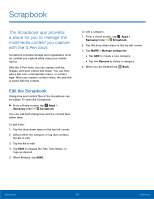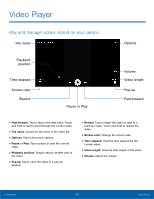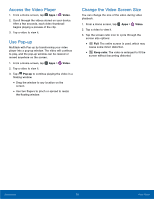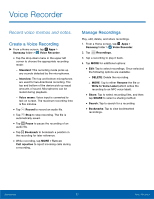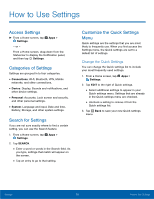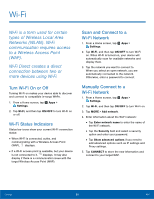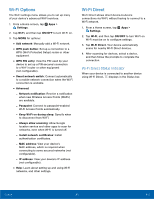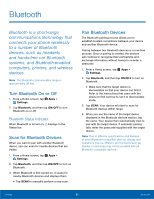Samsung SM-N920T User Manual - Page 82
Voice Recorder, Record voice memos and notes.
 |
View all Samsung SM-N920T manuals
Add to My Manuals
Save this manual to your list of manuals |
Page 82 highlights
Voice Recorder Record voice memos and notes. Create a Voice Recording ►► From a Home screen, tap Apps > Samsung folder > Voice Recorder. • Tap the drop-down menu in the upper left corner to choose the appropriate recording mode: -- Standard: This recording mode picks up any sounds detected by the microphones. -- Interview: The top and bottom microphones are used for two-directional recording. The top and bottom of the device pick up equal amounts of sound. Microphones can be muted during playback. -- Voice memo: Voice input is converted to text on screen. The maximum recording time is five minutes. • Tap Record to record an audio file. • Tap Stop to stop recording. The file is automatically saved. • Tap Pause to pause the recording of an audio file. • Tap Bookmark to bookmark a position in the recording for later reference. • While recording, tap MORE > Turn on Call rejection to reject incoming calls during a recording. Manage Recordings Play, edit, delete, and share recordings. 1. From a Home screen, tap Apps > Samsung folder > Voice Recorder. 2. Tap Recordings. 3. Tap a recording to play it back. 4. Tap MORE for additional options: • Edit: Tap to select recordings. Once selected, the following options are available: -- DELETE: Delete the recording. -- MORE: Tap to either Rename the file or Write to Voice Label (which writes the recording to an NFC voice label). • Share: Tap to select recording files, and then tap SHARE to select a sharing method. • Search: Tap to search for a recording. • Bookmarks: Tap to view bookmarked recordings. Applications 77 Voice Recorder