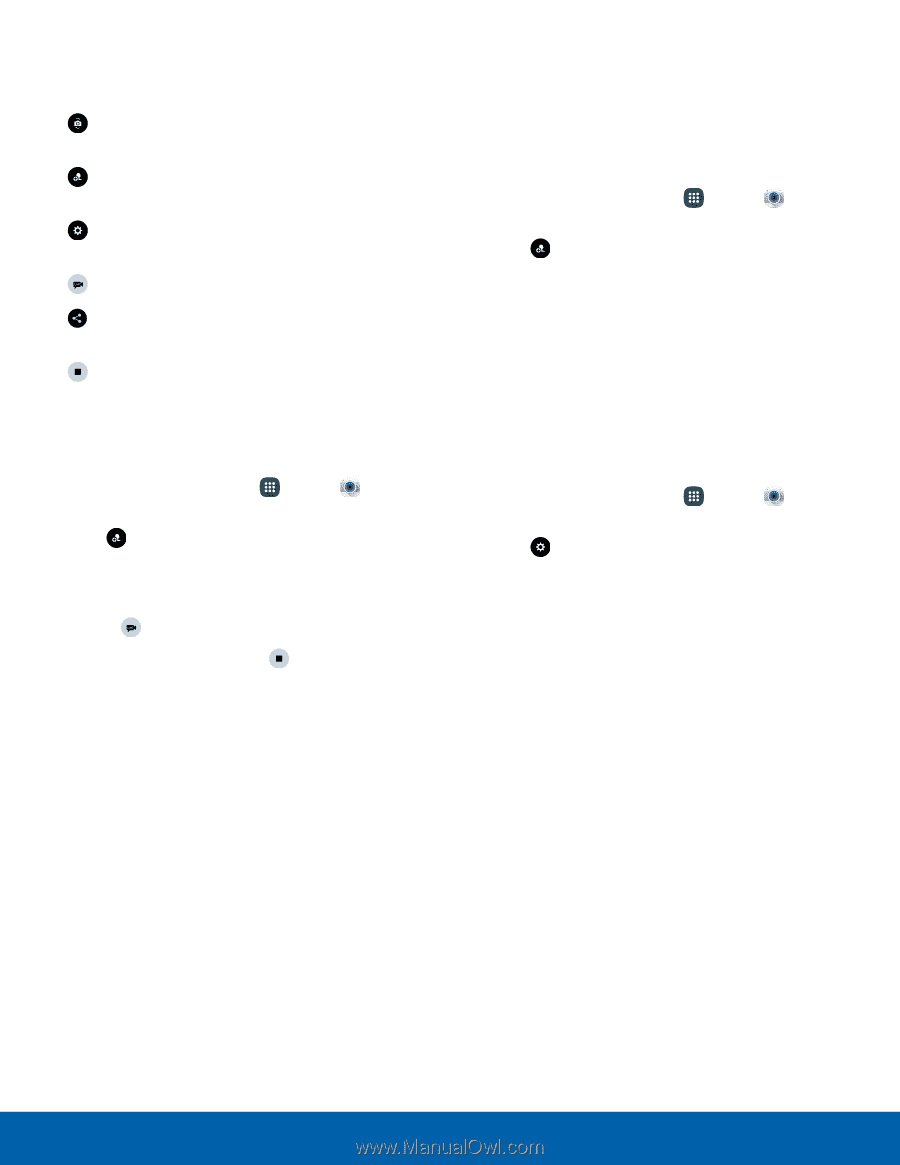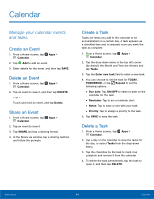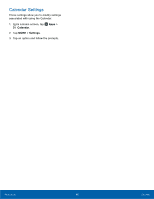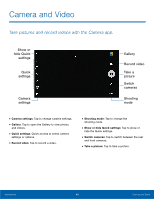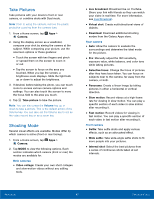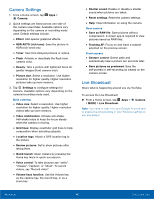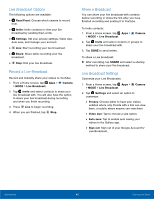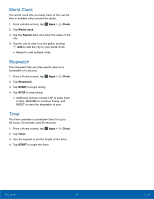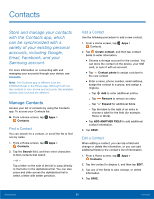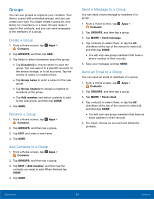Samsung SM-N920T User Manual - Page 54
Live Broadcast Options, Record a Live Broadcast, Share a Broadcast, Rear/Front, Invite, Settings
 |
View all Samsung SM-N920T manuals
Add to My Manuals
Save this manual to your list of manuals |
Page 54 highlights
Live Broadcast Options The following options are available: • Rear/Front: Choose which camera to record from. • Invite: Invite contacts to view your live broadcast by sending them a link. • Settings: Set your privacy settings, Video size, Auto save, and manage your account. • Live: Start recording your live broadcast. • Share: Share while recording your live broadcast. • Stop: End your live broadcast. Record a Live Broadcast Record and instantly share your videos to YouTube. 1. From a Home screen, tap Apps > Camera > MODE > Live Broadcast. 2. Tap Invite and select contacts to share your live broadcast with. You will also have the option to share your live broadcast during recording and when you finish recording. 3. Press Live to begin recording. 4. When you are finished, tap Stop. Share a Broadcast You can share your live broadcast with contacts before recording or share the link after you have finished recording and posting it to YouTube. To invite contacts: 1. From a Home screen, tap Apps > > MODE > Live Broadcast. Camera 2. Tap Invite and select contacts or groups to share your live broadcast with. 3. Tap DONE to send invites. To share a Live broadcast: ►► After recording, tap SHARE and select a sharing method to share your live broadcast. Live Broadcast Settings Customize your Live Broadcasts. 1. From a Home screen, tap Apps > Camera > MODE > Live Broadcast. 2. Tap Settings and select an option to customize: • Privacy: Choose either to have your videos unlisted where only friends with a link can view them, or public where anyone can view them. • Video size: Tap to choose a size option. • Auto save: Tap to enable auto saving your videos to the Gallery app. • Sign out: Sign out of your Google Account for Live Broadcast. Applications 49 Camera and Video