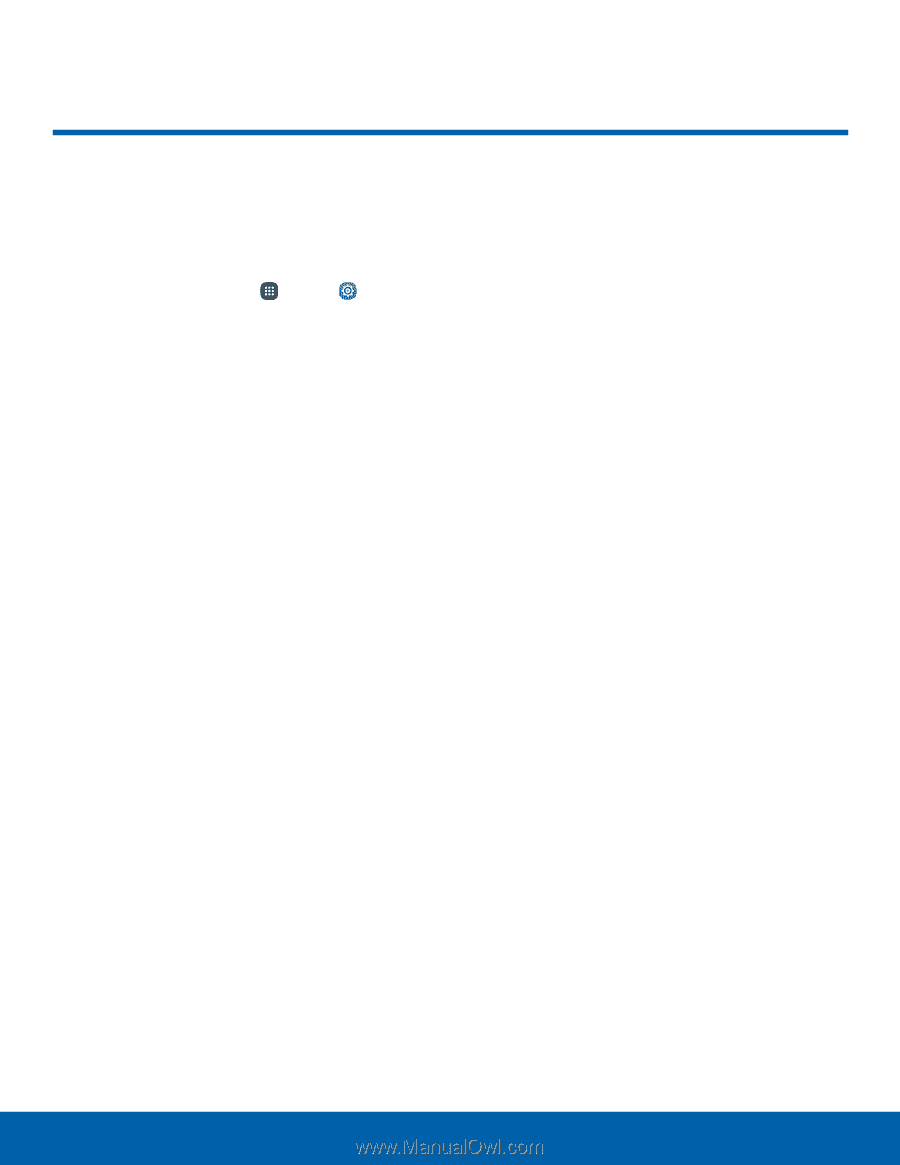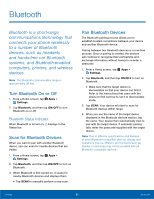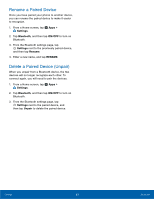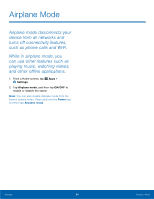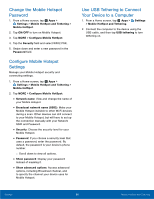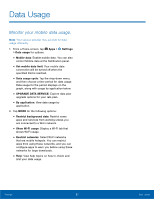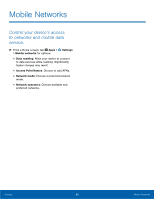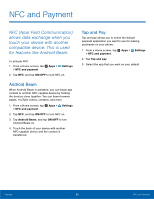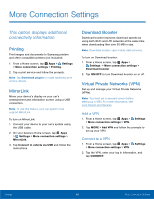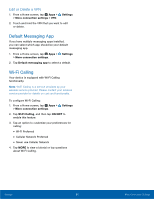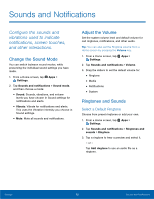Samsung SM-N920T User Manual - Page 92
Data Usage
 |
View all Samsung SM-N920T manuals
Add to My Manuals
Save this manual to your list of manuals |
Page 92 highlights
Data Usage Monitor your mobile data usage. Note: Your service provider may account for data usage differently. 1. From a Home screen, tap Apps > Settings > Data usage for options: • Mobile data: Enable mobile data. You can also control Mobile data at the Notification panel. • Set mobile data limit: Your mobile data connection will be turned off when the specified limit is reached. • Data usage cycle: Tap the drop-down menu, and then choose a time period for data usage. Data usage for the period displays on the graph, along with usage by application below. • UPGRADE DATA SERVICE: Explore data plan upgrade options for your rate plan. • By application: View data usage by application. 2. Tap MORE for the following options: • Restrict background data: Restrict some apps and services from working unless you are connected to a Wi-Fi network. • Show Wi-Fi usage: Display a Wi-Fi tab that shows Wi-Fi usage. • Restrict networks: Select Wi-Fi networks that are mobile hotspots. You can restrict apps from using these networks, and you can configure apps to warn you before using these networks for large downloads. • Help: View help topics on how to check and limit your data usage. Settings 87 Data Usage