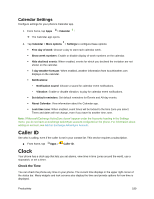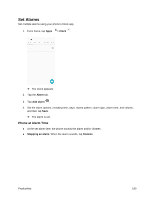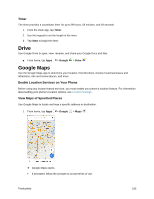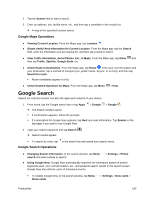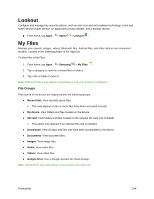Samsung SM-N930P User Manual - Page 201
Calendar Settings, Caller ID, Clock
 |
View all Samsung SM-N930P manuals
Add to My Manuals
Save this manual to your list of manuals |
Page 201 highlights
Calendar Settings Configure settings for your phone's Calendar app. 1. From home, tap Apps > Calendar . The Calendar app opens. 2. Tap Calendar > More options > Settings to configure these options: First day of week: Choose a day to start each calendar week. Show week numbers: Enable or disable display of week numbers on the calendar. Hide declined events: When enabled, events for which you declined the invitation are not shown on the calendar. 7-day weather forecast: When enabled, weather information from AccuWeather.com displays on the calendar. Notifications: • Notification sound: Choose a sound for calendar event notifications. • Vibration: Enable or disable vibration, to play for calendar event notifications. Set default reminders: Set default reminders for Events and All-day events. About Calendar: View information about the Calendar app. Lock time zone: When enabled, event times will be locked to the time zone you select. Times and dates will not change, even if you travel to another time zone. Note: If Microsoft Exchange ActiveSync doesn't appear under the Accounts heading in the Settings menu, you do not have an Exchange ActiveSync account configured on the phone. For information about adding an account, see Add an Exchange ActiveSync Account. Caller ID See who is calling, even if the caller is not in your contact list. This service requires a subscription. ■ From home, tap Apps > Caller ID. Clock Your phone has a clock app that lets you set alarms, view time in time zones around the world, use a stopwatch, or set a timer. Check the Time You can check the phone any time on your phone. The current time displays in the upper right corner of the status bar. Many widgets and lock screens also display the time and provide options for how time is displayed. Productivity 189