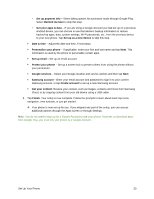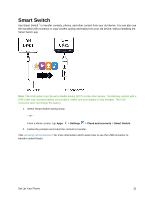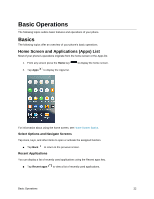Samsung SM-N930P User Manual - Page 36
Capture Screenshots, Edge Screen
 |
View all Samsung SM-N930P manuals
Add to My Manuals
Save this manual to your list of manuals |
Page 36 highlights
Capture Screenshots You can use your phone's power and home keys to capture screenshots. ■ Press and hold the Power key and Home key at the same time to capture a screenshot of the current screen. The current screenshot will be captured and stored in the Screenshots album in the phone's Gallery. From home, tap Apps > Gallery . Tip: Depending on your settings, you may also be able to capture screenshots by swiping your palm across the screen. See Advanced Features Settings for details. Edge Screen The Edge screen provides a variety of useful tools for notifications, information feeds, and timekeeping. Edge Panels Edge panels can be used to access apps, tasks, and contacts, as well as view news, sports, and other information on the Edge screen. To view Edge panels: ■ When the screen is turned on, swipe the Edge panel handle from the edge of the screen to the center. Keep swiping to view other panels. To configure Edge panels: ■ From any screen, open the Edge screen, and then tap Settings . For more information, see Edge Screen Settings. Basic Operations 24