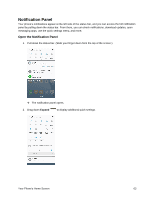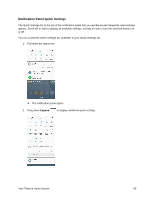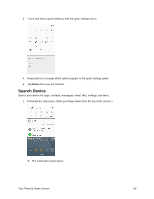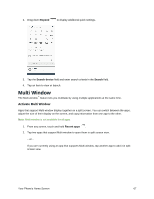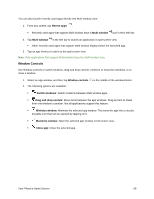Samsung SM-N930P User Manual - Page 80
Window Controls, Recent apps, Multi window, Switch windows, Drag and drop content, Minimize window
 |
View all Samsung SM-N930P manuals
Add to My Manuals
Save this manual to your list of manuals |
Page 80 highlights
You can also launch recently used apps directly into Multi window view: 1. From any screen, tap Recent apps . Recently used apps that support Multi window have a Multi window icon in their title bar. 2. Tap Multi window in the title bar to launch an application in split screen view. Other recently used apps that support Multi window display below the launched app. 3. Tap an app shortcut to add it to the split screen view. Note: Only applications that support Multi window have the Multi window icon. Window Controls Use Window controls to switch windows, drag and drop content, minimize or maximize windows, or to close a window. 1. Select an app window, and then tap Window controls 2. The following options are available: in the middle of the window border. Switch windows: Switch locations between Multi window apps. Drag and drop content: Move items between the app windows. Drag an item to share from one window to another. Not all applications support this feature. Minimize window: Minimize the selected app window. This turns the app into a circular, movable icon that can be opened by tapping on it. Maximize window: Open the selected app window in full screen view. Close app: Close the selected app. Your Phone's Home Screen 68