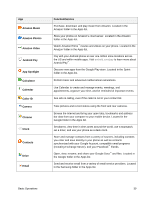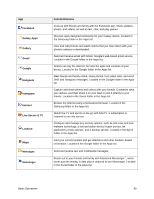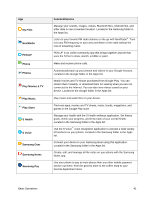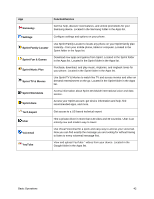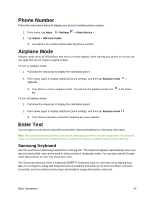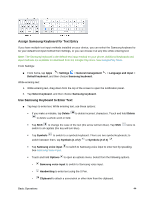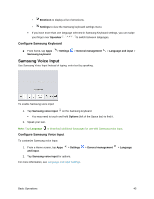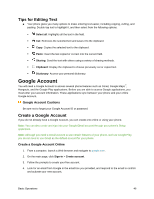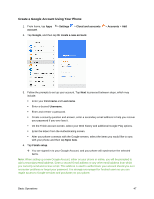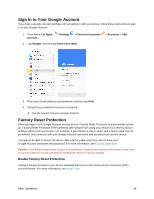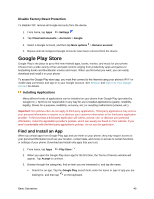Samsung SM-N930P User Manual - Page 56
Assign Samsung Keyboard for Text Entry, Use Samsung Keyboard to Enter Text, From Settings
 |
View all Samsung SM-N930P manuals
Add to My Manuals
Save this manual to your list of manuals |
Page 56 highlights
Assign Samsung Keyboard for Text Entry If you have multiple text input methods installed on your device, you can select the Samsung keyboard to be your default text input method from Settings, or you can choose it at any time while entering text. Note: The Samsung keyboard is the default text input method on your phone. Additional keyboards and input methods are available for download from the Google Play store. See Google Play Store. From Settings: ■ From home, tap Apps > Settings > General management Default keyboard, and then choose Samsung keyboard. > Language and input > While entering text: 1. While entering text, drag down from the top of the screen to open the notification panel. 2. Tap Select keyboard, and then choose Samsung keyboard. Use Samsung Keyboard to Enter Text ■ Tap keys to enter text. While entering text, use these options: If you make a mistake, tap Delete to delete a whole word or field. to delete incorrect characters. Touch and hold Delete Tap Shift to change the case of the text (the arrow will turn blue). Tap Shift switch to all capitals (the key will turn blue). twice to Tap Symbols to switch to a symbols keyboard. There are two symbol keyboards; to switch between them, tap Symbols (1 of 2) or Symbols (2 of 2) . Tap Samsung voice input to switch to Samsung voice input to enter text by speaking. See Samsung Voice Input. Touch and hold Options to open an options menu. Select from the following options. • Samsung voice input to switch to Samsung voice input. • Handwriting to enter text using the S Pen. • Clipboard to attach a screenshot or other item from the clipboard. Basic Operations 44