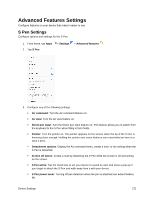Samsung SM-N930P User Manual - Page 278
Always On Display, Choose to show Clock, Calendar, or Image.
 |
View all Samsung SM-N930P manuals
Add to My Manuals
Save this manual to your list of manuals |
Page 278 highlights
Always On Display See important information without unlocking the screen. You can select an image or information to show on the standby screen. Double-tap a notification icon to view that notification. Note: If you double-tap a notification and a screen lock is enabled, you are prompted to unlock your device. 1. From home, tap Apps > Settings 2. Tap Always On Display. > Display . 3. Tap On/Off to enable the feature, and then set the following options: Layouts: Choose a layout for the standby screen. The following options are available: • Content to show: Choose to show Clock, Calendar, or Image. • Show notifications: Enable or disable showing notification icons on the standby screen. • Format: Choose a format for the content selected. You can change the color and background image by selecting a format. Set schedule: Choose when to start and end Always On Display. About Always On Display: View the current software version and license information. Device Settings 266