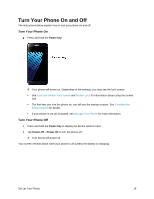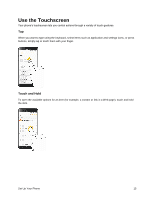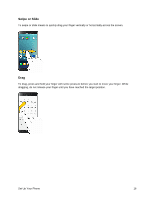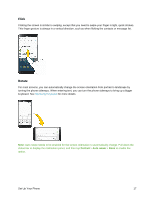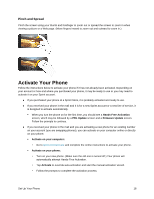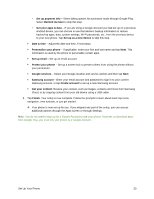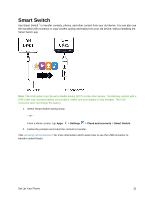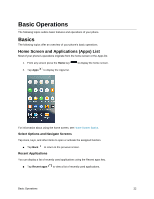Samsung SM-N930P User Manual - Page 31
Complete the Setup Screens
 |
View all Samsung SM-N930P manuals
Add to My Manuals
Save this manual to your list of manuals |
Page 31 highlights
To confirm activation, make a phone call. If your phone is still not activated, visit sprint.com/support for assistance. If you do not have access to the Internet, call Sprint Customer Service at 1-888-211-4727 from another phone. Tip: Do not press the Power key while the phone is being activated. Pressing the Power key cancels the activation process. Note: If you are having any difficulty with activation, visit sprint.com/support. Complete the Setup Screens The setup screens help you set up certain features and preferences on your phone. Once your phone has been turned on, you will see a Welcome message. You can then complete the setup process. Note: You may be able to complete the setup screens before your phone has been activated on your account. 1. From the Welcome screen, select a language and tap Start to get started. To skip any section, tap Next or Skip. Note: On the Welcome screen, there may also be an Accessibility button. If you are visually impaired or hard of hearing, tap Accessibility to change the accessibility settings. 2. Follow the prompts to complete each section. For each topic, you will have the option to skip it and continue to the next screen. Wi-Fi - If prompted, follow the prompts to sign in to an available Wi-Fi® network. For secured Wi-Fi networks, you will need to enter a password. See Wi-Fi for more details. Terms and Conditions - Read any applicable End User License Agreements or Terms and Conditions for using your phone, and tap Next > Agree to continue. Got another device? - If you have another Android™ phone, you can quickly transfer you setup to this phone. Google (Add your account) - Tap Enter your email and complete the steps to sign in to your current Google Account, or tap Or create a new account to set up a new Google Account. Tap Skip to skip Google setup. The following options may apply depending on your selection: Note: When you sign in to a Google Account on your device, Factory Reset Protection is turned on. Factory Reset Protection (FRP) prevents other people from using your device if it is reset to factory settings without your permission. See Factory Reset Protection for more information. • Enter your email - Enter your Gmail™ address and password and tap Accept to agree to the terms of service and privacy policy and sign in to your current Google Account. • Or create a new account - Follow the instructions to sign up for a new Google Account. There will be screens to enter your first and last names, create an email address (Gmail), create a password, enter recovery information (including a backup email address and recovery question), an option to join Google+™, and an option to enable purchases from the Google Play™ store app. Tap Next between each screen. Set Up Your Phone 19