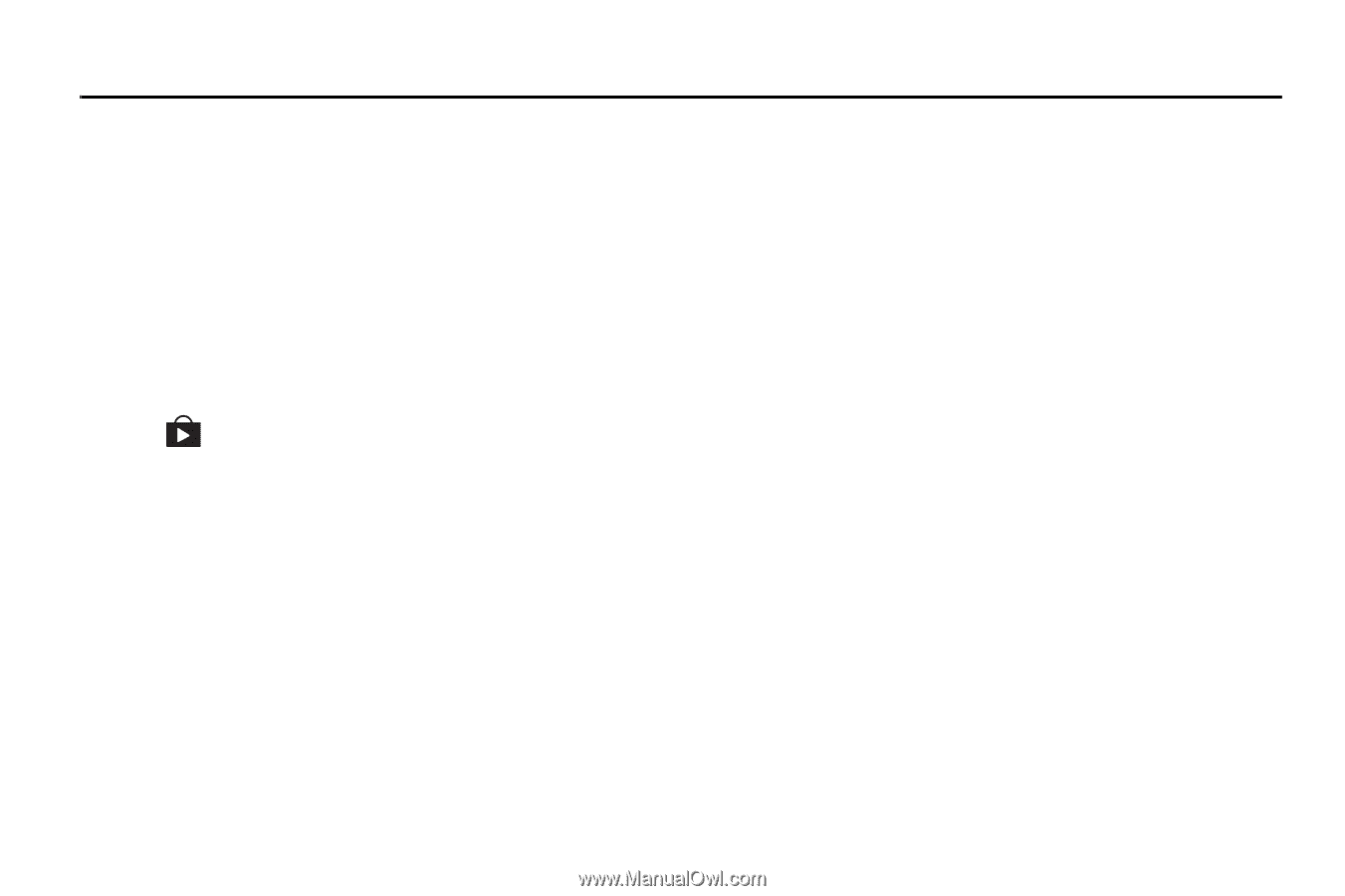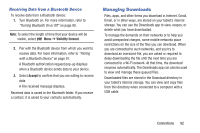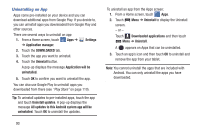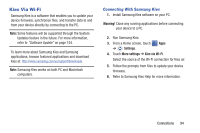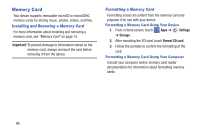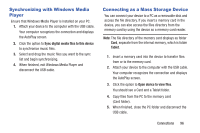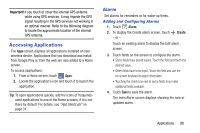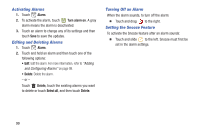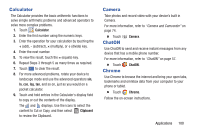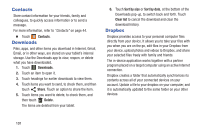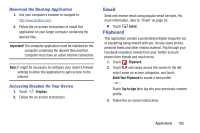Samsung SM-T310 User Manual Generic Sm-t310 Galaxy Tab 3 For Generic Jb Englis - Page 102
Applications, Updating Applications, GPS Applications
 |
View all Samsung SM-T310 manuals
Add to My Manuals
Save this manual to your list of manuals |
Page 102 highlights
Section 9: Applications This section contains a description of each application that is available on the Apps screen, its function, and how to navigate through that particular application. If the application is already described in another section of this user manual, then a cross reference to that particular section is provided. Updating Applications Once you have registered your device (see "Software Update" on page 154) and signed into your Google account (see "Setting Up Your Gmail Account" on page 51), you may see the Updates Available notification in the Status Bar if there is a new version of one or more apps available or, when you open an application that is preloaded on your device, an Update Available message may be displayed. To update the applications: 1. Touch the top of the screen and swipe downward. The Status Details screen displays. 2. Touch Updates available. For more information, refer to "Updates to Downloaded Apps" on page 110. GPS Applications GPS applications allow you to achieve real-time, GPS-enabled, turn-by-turn navigation and to access local searches based on a variety of category parameters. To receive better GPS signals, avoid using your device in the following conditions: • inside a building or between buildings • in a tunnel or underground passage • in poor weather • around high-voltage or electromagnetic fields • in a vehicle with tinted windows Global GPS turn-by-turn navigation, mapping, and Point of Interest content is available for three continents, including North America (U.S., Canada, and Mexico), Western Europe, and China, where wireless coverage is available. 97