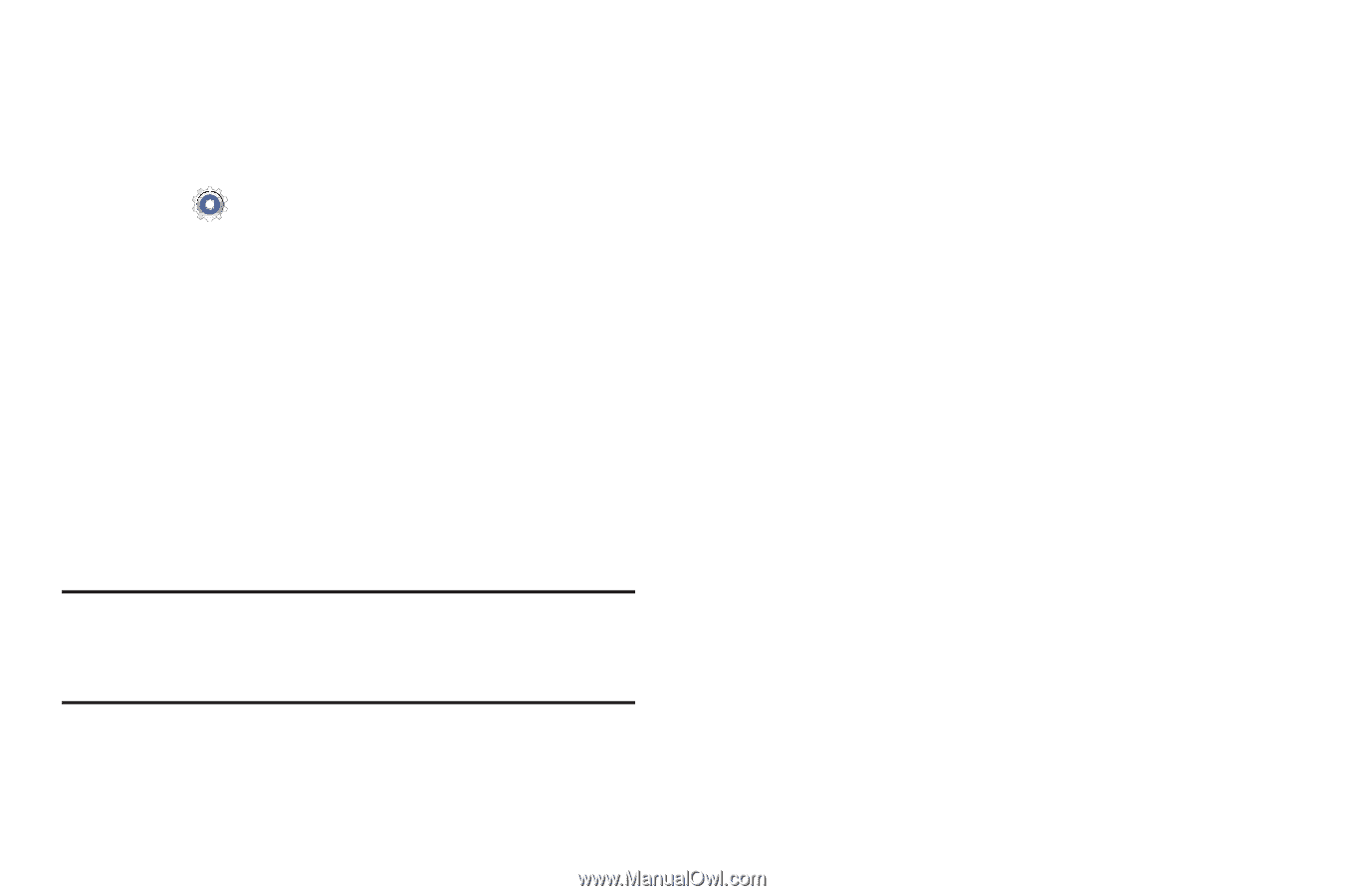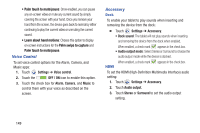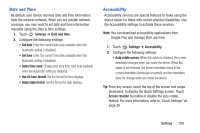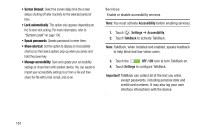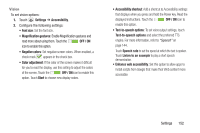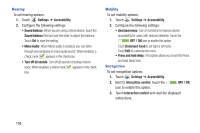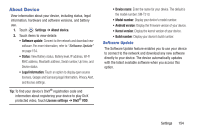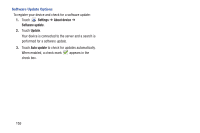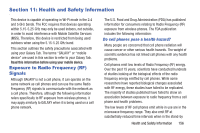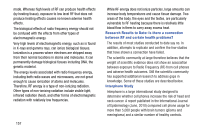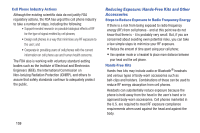Samsung SM-T310 User Manual Generic Sm-t310 Galaxy Tab 3 For Generic Jb Englis - Page 159
About Device, Software Update
 |
View all Samsung SM-T310 manuals
Add to My Manuals
Save this manual to your list of manuals |
Page 159 highlights
About Device View information about your device, including status, legal information, hardware and software versions, and battery use. 1. Touch Settings ➔ About device. 2. Touch items to view details: • Software update: Connect to the network and download new software. For more information, refer to "Software Update" on page 154. • Status: View Battery status, Battery level, IP address, Wi-Fi MAC address, Bluetooth address, Serial number, Up time, and Device status. • Legal information: Touch an option to display open source licenses, Google and Samsung legal information, Privacy Alert, and license settings. Tip: To find your device's DivX® registration code and information about registering your device to play DivX protected video, touch License settings ➔ DivX® VOD. • Device name: Enter the name for your device. The default is the model number: SM-T310. • Model number: Display your device's model number. • Android version: Display the firmware version of your device. • Kernel version: Display the kernel version of your device. • Build number: Display your device's build number. Software Update The Software Update feature enables you to use your device to connect to the network and download any new software directly to your device. The device automatically updates with the latest available software when you access this option. Settings 154