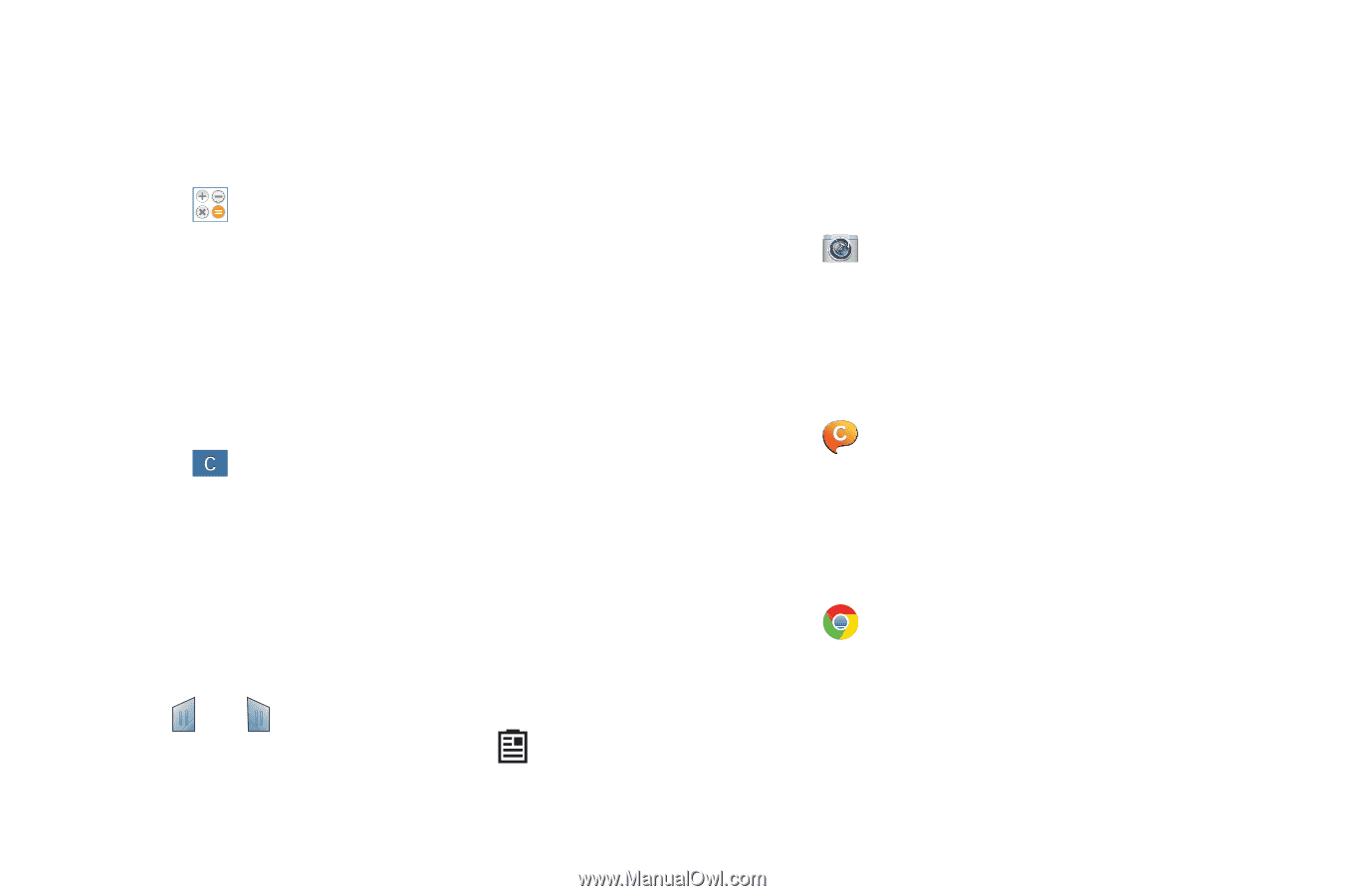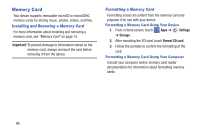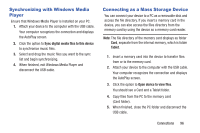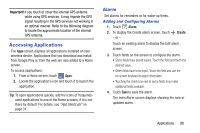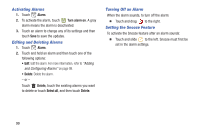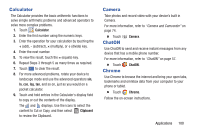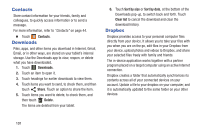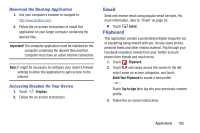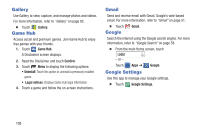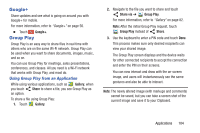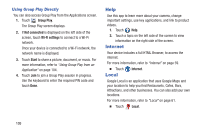Samsung SM-T310 User Manual Generic Sm-t310 Galaxy Tab 3 For Generic Jb Englis - Page 105
Calculator, Camera, ChatON, Chrome, Clipboard
 |
View all Samsung SM-T310 manuals
Add to My Manuals
Save this manual to your list of manuals |
Page 105 highlights
Calculator The Calculator provides the basic arithmetic functions to solve simple arithmetic problems and advanced operators to solve more complex problems. 1. Touch Calculator. 2. Enter the first number using the numeric keys. 3. Enter the operation for your calculation by touching the + (add), - (subtract), × (multiply), or ÷ (divide) key. 4. Enter the next number. 5. To view the result, touch the = (equals) key. 6. Repeat Steps 3 through 5 as many times as required. 7. Touch to clear the result. 8. For more advanced problems, rotate your device to landscape mode and use the advanced operators sin, ln, cos, log, tan, and so on, just as you would on a pocket calculator. 9. Touch and hold entries in the Calculator's display field to copy or cut the contents of the display. The and displays. Use the icons to select the content to Cut or Copy, and then select Clipboard to review the Clipboard. Camera Take photos and record video with your device's built in Camera. For more information, refer to "Camera and Camcorder" on page 74. Ⅲ Touch ChatON Camera. Use ChatON to send and receive instant messages from any device that has a mobile phone number. For more information, refer to "ChatON" on page 57. Ⅲ Touch Chrome ChatON. Use Chrome to browse the internet and bring your open tabs, bookmarks and omnibox data from your computer to your phone or tablet. Ⅲ Touch Chrome. Follow the on-screen instructions. Applications 100