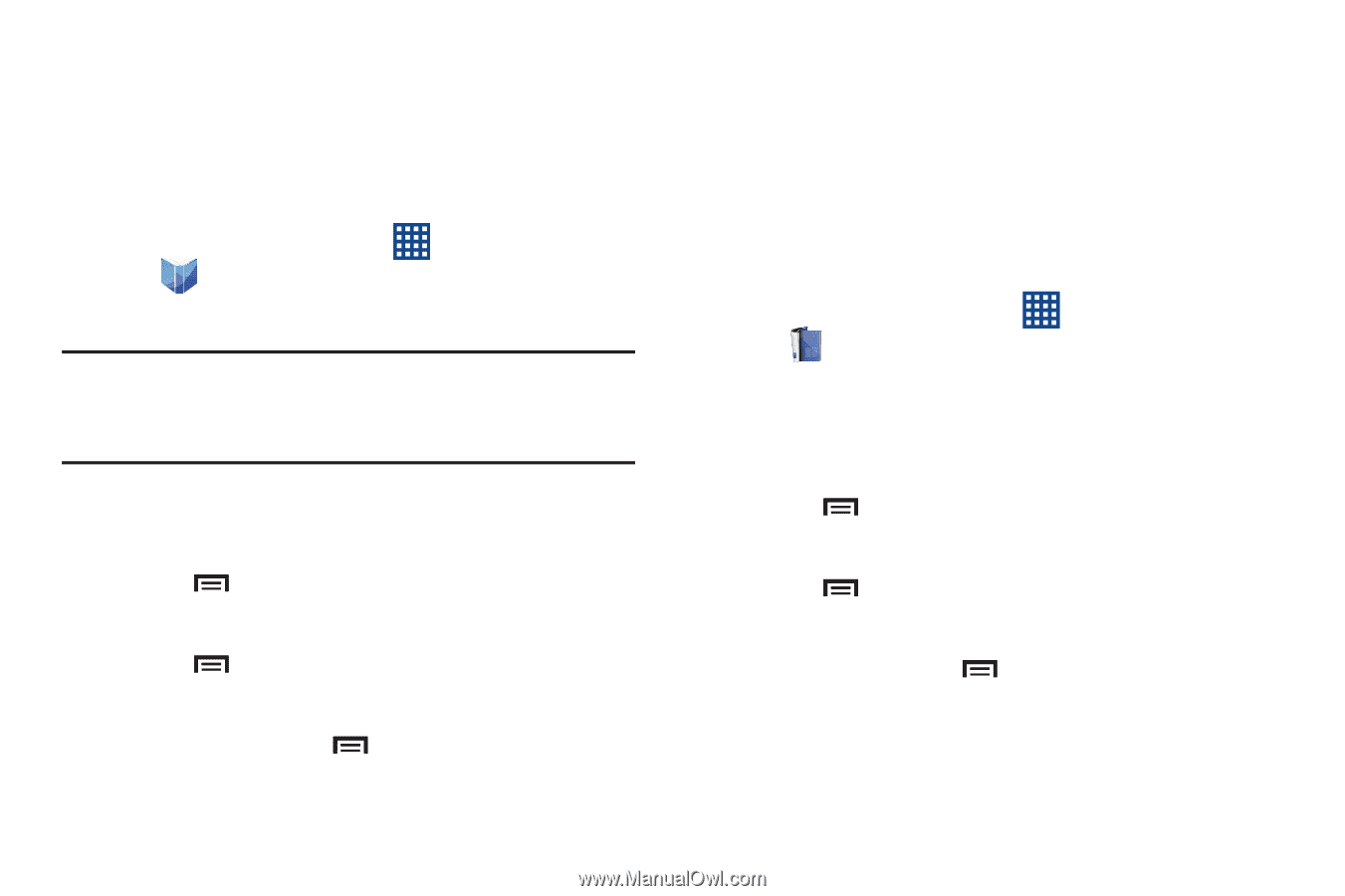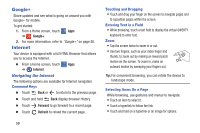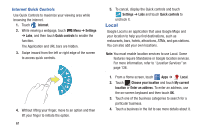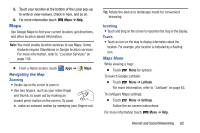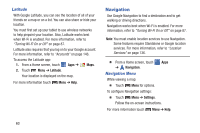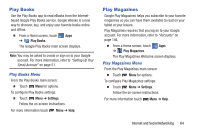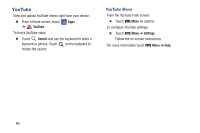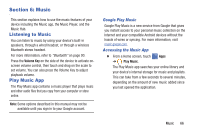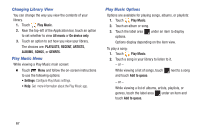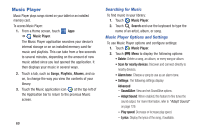Samsung SM-T310 User Manual Generic Sm-t310 Galaxy Tab 3 For Generic Jb Englis - Page 69
Play Books, Play Magazines, Play Books Menu
 |
View all Samsung SM-T310 manuals
Add to My Manuals
Save this manual to your list of manuals |
Page 69 highlights
Play Books Use the Play Books app to read eBooks from the Internetbased Google Play Books service. Google eBooks is a new way to discover, buy, and enjoy your favorite books online and offline. Ⅲ From a Home screen, touch Apps ➔ Play Books. The Google Play Books main screen displays. Note: You may be asked to create or sign on to your Google account. For more information, refer to "Setting Up Your Gmail Account" on page 51. Play Books Menu From the Play Books main screen: Ⅲ Touch Menu for options. To configure Play Books settings: Ⅲ Touch Menu ➔ Settings. Follow the on-screen instructions. For more information touch Menu ➔ Help. Play Magazines Google Play Magazines helps you subscribe to your favorite magazines so you can have them available to read on your tablet at your leisure. Play Magazines requires that you log on to your Google account. For more information, refer to "Accounts" on page 146. Ⅲ From a Home screen, touch Apps ➔ Play Magazines. The Play Magazines Welcome screen displays. Play Magazines Menu From the Play Magazines main screen: Ⅲ Touch Menu for options. To configure Play Magazines settings: Ⅲ Touch Menu ➔ Settings. Follow the on-screen instructions. For more information touch Menu ➔ Help. Internet and Social Networking 64