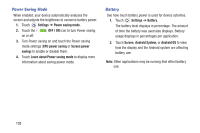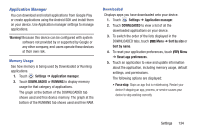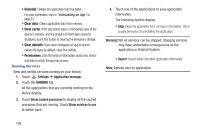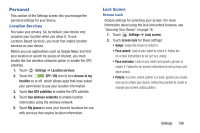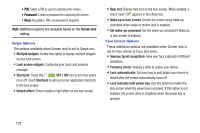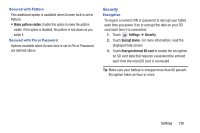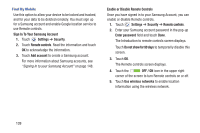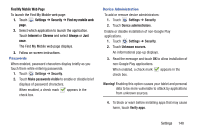Samsung SM-T310 User Manual Generic Sm-t310 Galaxy Tab 3 For Generic Jb Englis - Page 143
Make pattern visible, Settings, Security, Encrypt device, Encrypt external SD card
 |
View all Samsung SM-T310 manuals
Add to My Manuals
Save this manual to your list of manuals |
Page 143 highlights
Secured with Pattern This additional option is available when Screen lock is set to Pattern: • Make pattern visible: Enable this option to make the pattern visible. If this option is disabled, the pattern is not shown as you swipe it. Secured with Pin or Password Options available when Screen lock is set to Pin or Password are defined above. Security Encryption To require a numeric PIN or password to decrypt your tablet each time you power it on or encrypt the data on your SD card each time it is connected: 1. Touch Settings ➔ Security. 2. Touch Encrypt device. For more information, read the displayed help screen. 3. Touch Encrypt external SD card to enable the encryption on SD card data that requires a password be entered each time the microSD card is connected. Tip: Make sure your battery is charged more than 80 percent. Encryption takes an hour or more. Settings 138