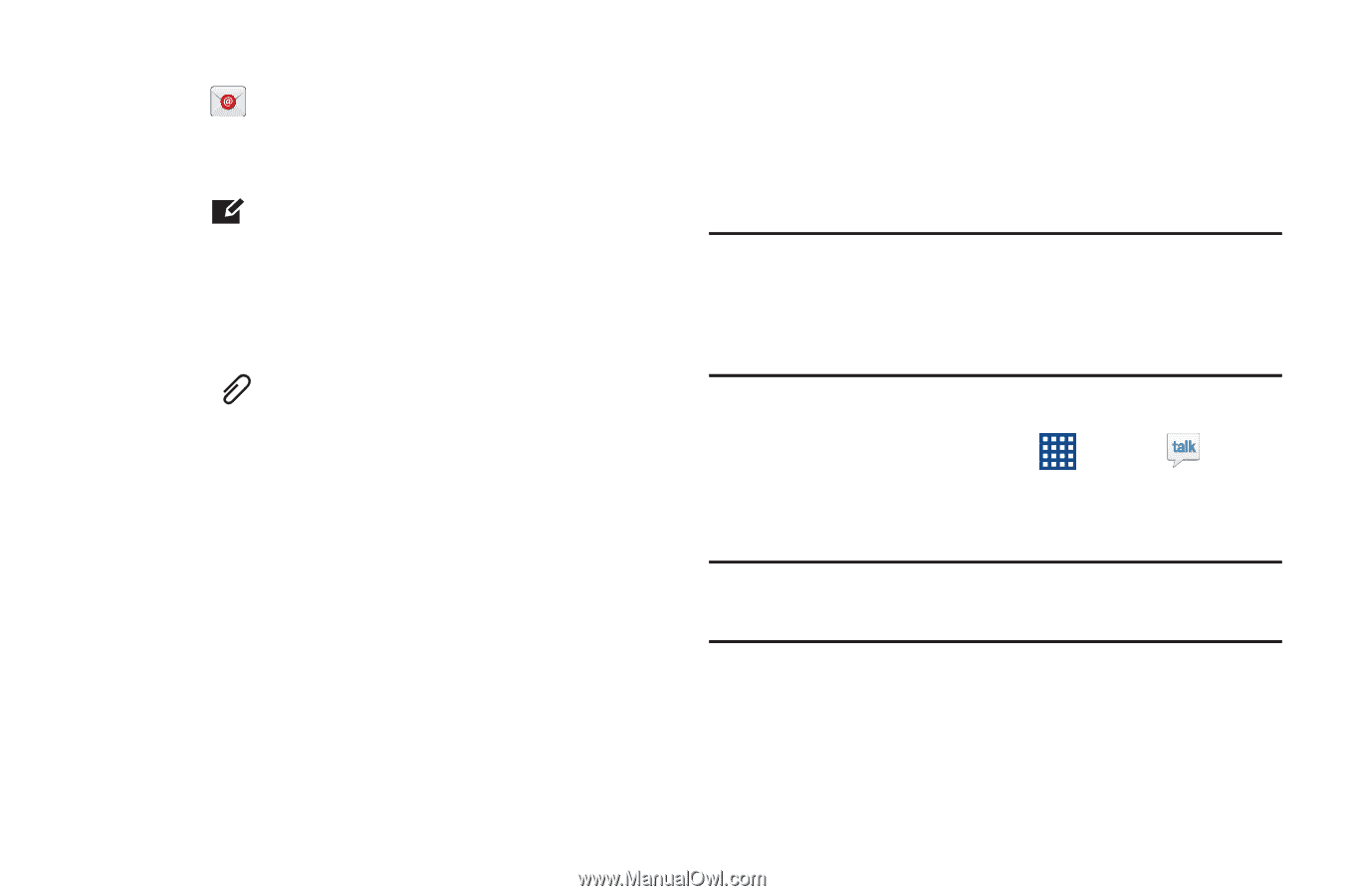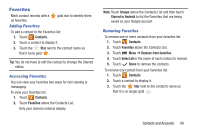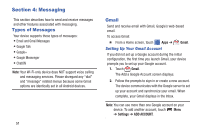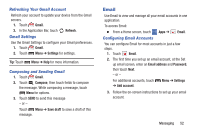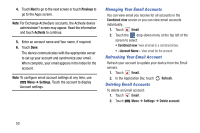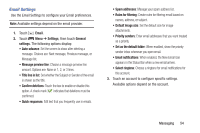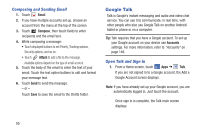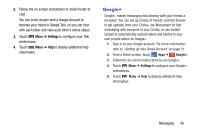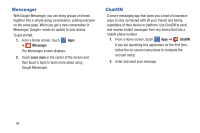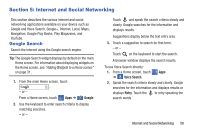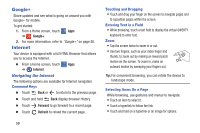Samsung SM-T310 User Manual Generic Sm-t310 Galaxy Tab 3 For Generic Jb Englis - Page 60
Google Talk, Composing and Sending Email, Open Talk and Sign
 |
View all Samsung SM-T310 manuals
Add to My Manuals
Save this manual to your list of manuals |
Page 60 highlights
Composing and Sending Email 1. Touch Email. 2. If you have multiple accounts set up, choose an account from the menu at the top of the screen. 3. Touch Compose, then touch fields to enter recipients and the email text. 4. While composing a message: • Touch displayed buttons to set Priority, Tracking options, Security options, and so on. • Touch Attach to add a file to the message. Available options depend on the type of email account. 5. Touch the body of the email to enter the text of your email. Touch the text option buttons to edit and format your message text. 6. Touch Send to send the message. - or - Touch Save to save the email to the Drafts folder. Google Talk Talk is Google's instant messaging and audio and video chat service. You can use it to communicate, in real time, with other people who also use Google Talk on another Android tablet or phone or on a computer. Tip: Talk requires that you have a Google account. To set up your Google account on your device use Accounts settings. For more information, refer to "Accounts" on page 146. Open Talk and Sign In 1. From a Home screen, touch Apps ➔ Talk. If you are not signed in to a Google account, the Add a Google Account screen displays. Note: If you have already set up your Google account, you are automatically logged in. Just touch the account. Once sign in is complete, the Talk main screen displays. 55