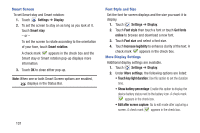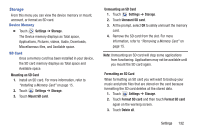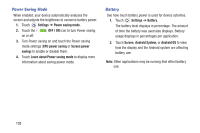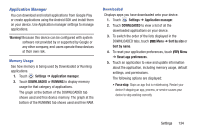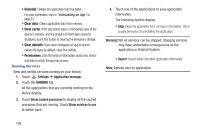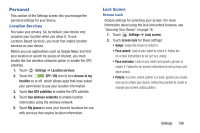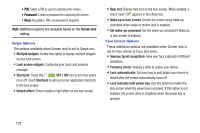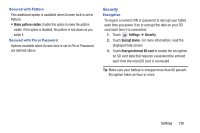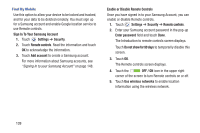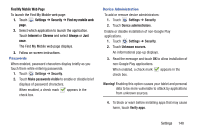Samsung SM-T310 User Manual Generic Sm-t310 Galaxy Tab 3 For Generic Jb Englis - Page 141
Personal, Location Services, Lock Screen
 |
View all Samsung SM-T310 manuals
Add to My Manuals
Save this manual to your list of manuals |
Page 141 highlights
Personal This section of the Settings screen lets you manage the personal settings for your device. Location Services You value your privacy. So, by default, your device only acquires your location when you allow it. To use Location-Based Services, you must first enable location services on your device. Before you use applications such as Google Maps and find your location or search for places of interest, you must enable the Use wireless networks option or enable the GPS satellites. 1. Touch Settings ➔ Location services. 2. Touch the OFF / ON icon to turn Access to my location on or off, which allows apps that have asked your permission to use your location information. 3. Touch Use GPS satellites to enable the GPS satellite. 4. Touch Use wireless networks to enable location information using the wireless network. 5. Touch My places to save your favorite locations for use with services that require location information. Lock Screen Screen Lock Choose settings for unlocking your screen. For more information about using the lock and unlock features, see "Securing Your Device" on page 16. 1. Touch Settings ➔ Lock screen. 2. Touch Screen lock for these settings: • Swipe: Swipe the screen to unlock it. • Face unlock: Look at your tablet to unlock it. Follow the on-screen instructions to set up Face unlock. • Face and voice: Look at your tablet and speak a phrase to unlock it. Follow the on-screen instructions to set up Face and voice unlock. • Pattern: A screen unlock pattern is a touch gesture you create and use to unlock your device. Follow the prompts to create or change your screen unlock pattern. Settings 136