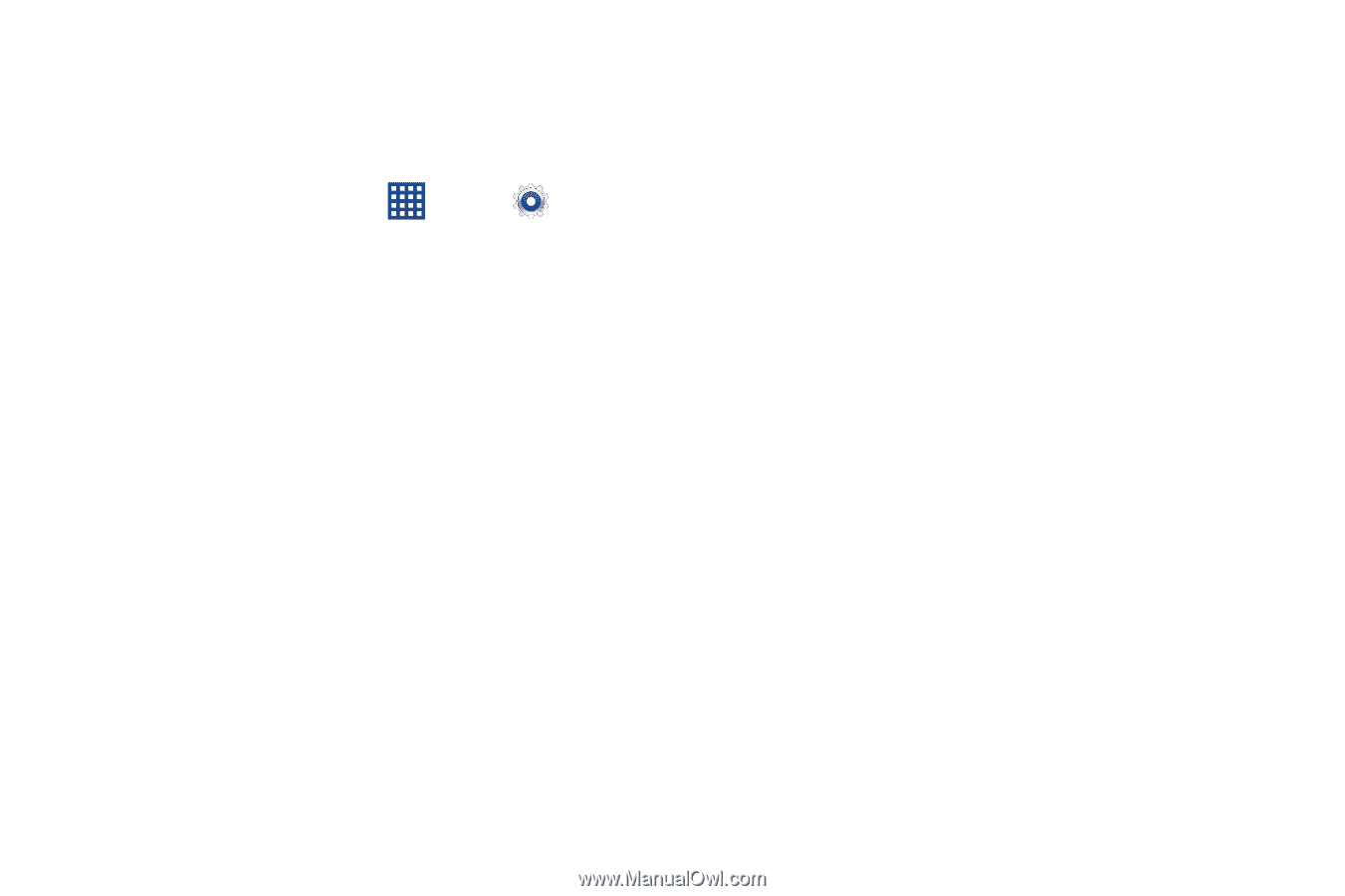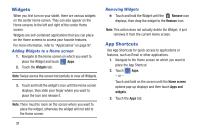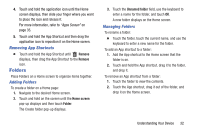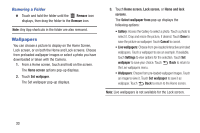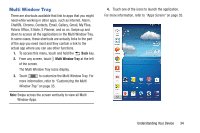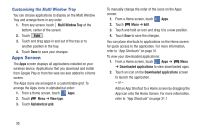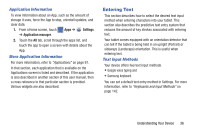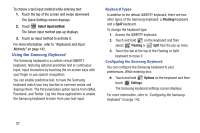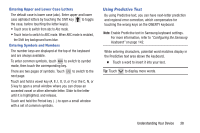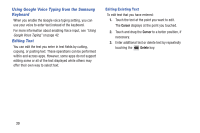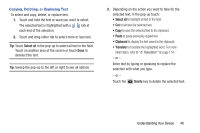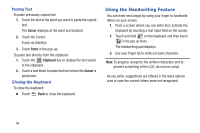Samsung SM-T310 User Manual Generic Sm-t310 Galaxy Tab 3 For Generic Jb Englis - Page 41
Entering Text, Application Information, Text Input Methods
 |
View all Samsung SM-T310 manuals
Add to My Manuals
Save this manual to your list of manuals |
Page 41 highlights
Application Information To view information about an App, such as the amount of storage it uses, force the App to stop, uninstall updates, and clear data: 1. From a Home screen, touch Apps ➔ Settings ➔ Application manager. 2. Touch the All tab, scroll through the apps list, and touch the app to open a screen with details about the App. More Application Information For more information, refer to "Applications" on page 97. In that section, each application that is available on the Applications screen is listed and described. If the application is also described in another section of this user manual, then a cross reference to that particular section is provided. Various widgets are also described. Entering Text This section describes how to select the desired text input method when entering characters into your tablet. This section also describes the predictive text entry system that reduces the amount of key strokes associated with entering text. Your tablet comes equipped with an orientation detector that can tell if the tablet is being held in an upright (Portrait) or sideways (Landscape) orientation. This is useful when entering text. Text Input Methods Your device offers two text input methods. • Google voice typing and • Samsung keyboard. You can set a default text entry method in Settings. For more information, refer to "Keyboards and Input Methods" on page 142. Understanding Your Device 36