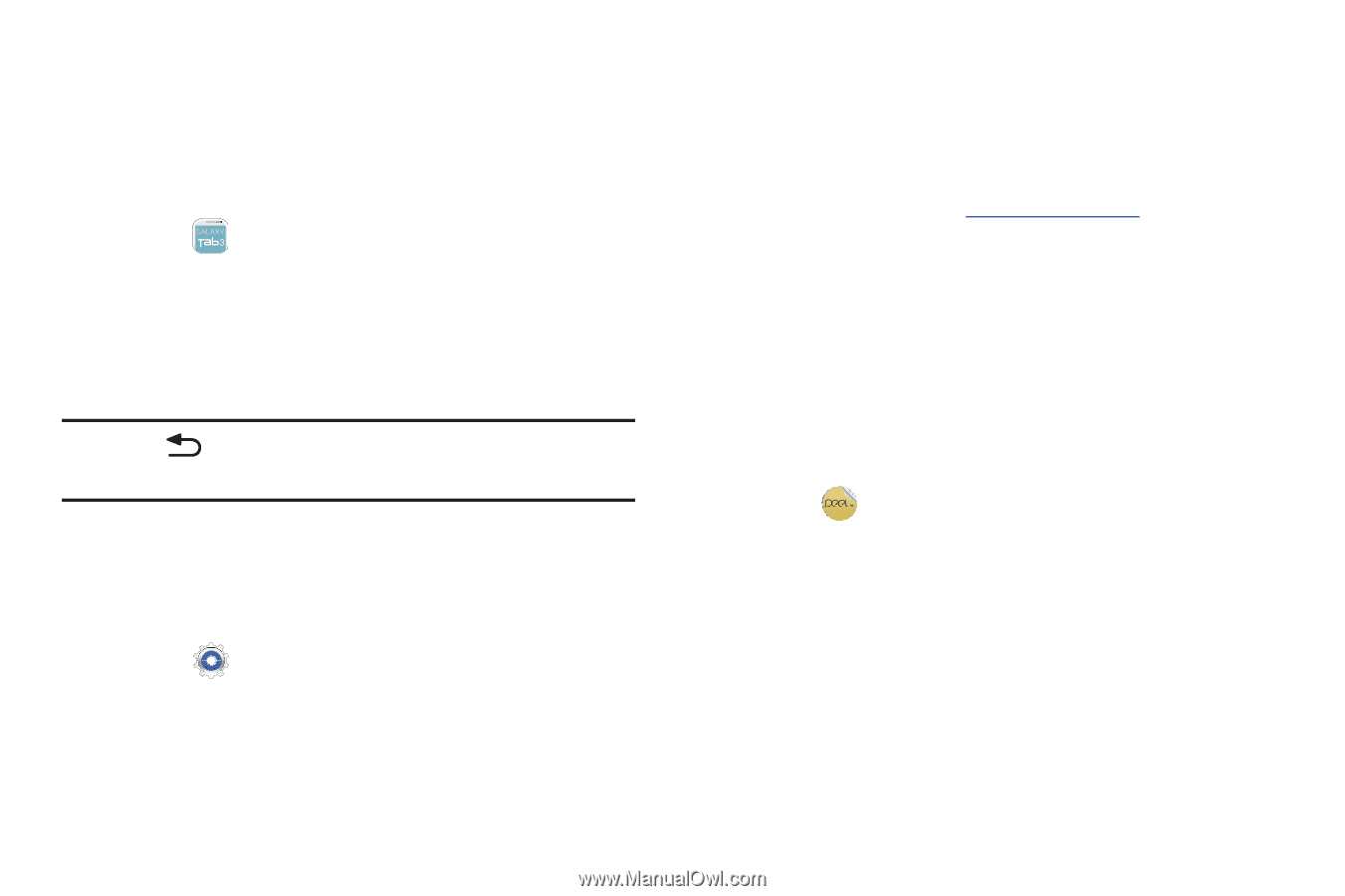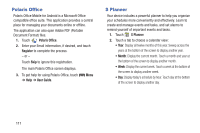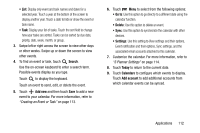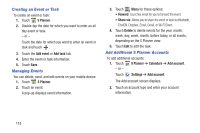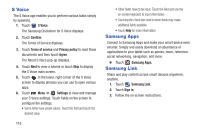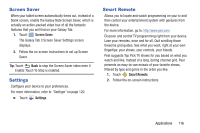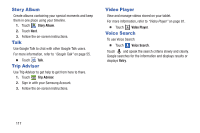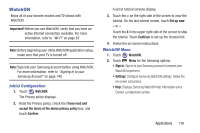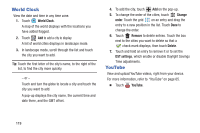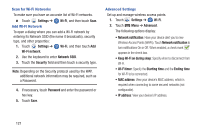Samsung SM-T310 User Manual Generic Sm-t310 Galaxy Tab 3 For Generic Jb Englis - Page 121
Screen Saver, Settings, Smart Remote, The Galaxy Tab 3 Screen Saver Settings screen
 |
View all Samsung SM-T310 manuals
Add to My Manuals
Save this manual to your list of manuals |
Page 121 highlights
Screen Saver When your tablet screen automatically times out, instead of a blank screen, enable the Galaxy Note Screen Saver, which is actually an action-packed video tour of all the fantastic features that you will find on your Galaxy Tab. 1. Touch Screen Saver. The Galaxy Tab 3 Screen Saver Settings screen displays. 2. Follow the on-screen instructions to set up Screen Saver. Tip: Touch Back to stop the Screen Saver video even if Enable Touch To Stop is enabled. Settings Configure your device to your preferences. For more information, refer to "Settings" on page 120. Ⅲ Touch Settings. Smart Remote Allows you to locate and watch programming on your tv and then control your entertainment system with gestures from the device. For more information, go to: http://www.peel.com. Discover and control TV programming right from your device. Lose your remotes, once and for all. Quit scrolling those tiresome grid guides. See what you want, right at your own fingertips: your shows, your controls, your friends. Peel suggests Top Pick TV shows for you based on what you watch and like. Instead of a long, boring channel grid, Peel presents an easy-to-use mosaic of your favorite shows, filtered by type and genre in the order you like. 1. Touch Smart Remote. 2. Follow the on-screen instructions. Applications 116