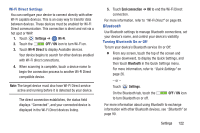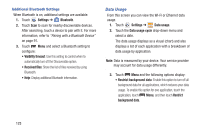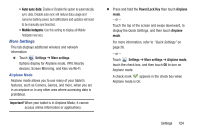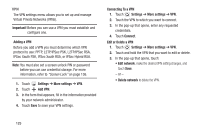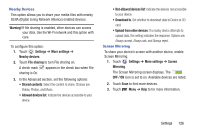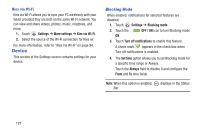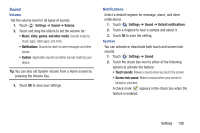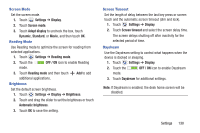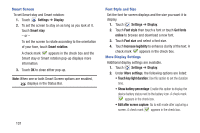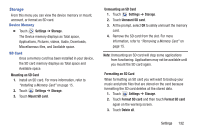Samsung SM-T310 User Manual Generic Sm-t310 Galaxy Tab 3 For Generic Jb Englis - Page 132
Device, Blocking Mode
 |
View all Samsung SM-T310 manuals
Add to My Manuals
Save this manual to your list of manuals |
Page 132 highlights
Kies via Wi-Fi Kies via Wi-Fi allows you to sync your PC wirelessly with your tablet provided they are both on the same Wi-Fi network. You can view and share videos, photos, music, ringtones, and more. 1. Touch Settings ➔ More settings ➔ Kies via Wi-Fi. 2. Select the source of the Wi-Fi connection for Kies air. For more information, refer to "Kies Via Wi-Fi" on page 94. Device This section of the Settings screen contains settings for your device. Blocking Mode When enabled, notifications for selected features are disabled. 1. Touch Settings ➔ Blocking mode. 2. Touch the OFF / ON icon to turn Blocking mode ON. 3. Touch Turn off notifications to enable this feature. A check mark appears in the check box when Turn off notifications is enabled. 4. The Set time option allows you to set Blocking mode for a specific time range or Always. Touch the Always field to disable it and configure the From and To time fields. Note: When this option is enabled, Bar. displays in the Status 127