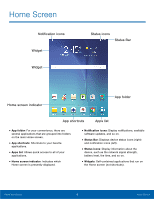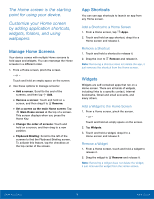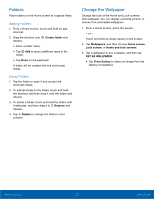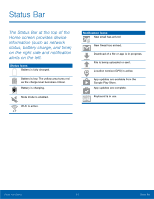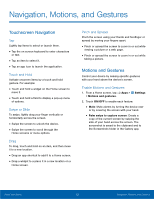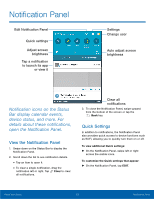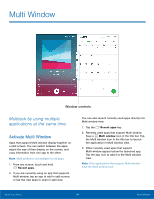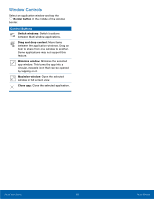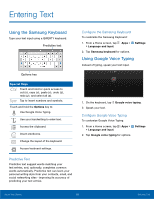Samsung SM-T350 User Manual - Page 17
Notification Panel, Bar display calendar events, device status, and more.
 |
View all Samsung SM-T350 manuals
Add to My Manuals
Save this manual to your list of manuals |
Page 17 highlights
Notification Panel Edit Notification Panel Quick settings Adjust screen brightness Tap a notification to launch its app or view it Settings Change user Auto adjust screen brightness Notification icons on the Status Bar display calendar events, device status, and more. For details about these notifications, open the Notification Panel. View the Notification Panel 1. Swipe down on the Status Bar to display the Notification Panel. 2. Scroll down the list to see notification details. • Tap an item to open it. • To clear a single notification, drag the notification left or right. Tap Clear to clear all notifications. Clear all notifications 3. To close the Notification Panel, swipe upward from the bottom of the screen or tap the Back key. Quick Settings In addition to notifications, the Notification Panel also provides quick access to device functions such as Wi-Fi, allowing you to quickly turn them on or off. To view additional Quick settings: ► On the Notification Panel, swipe left or right across the visible icons. To customize the Quick settings that appear: ► On the Notification Panel, tap EDIT. Know Your Device 13 Notification Panel