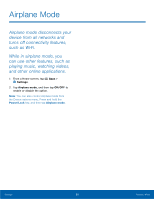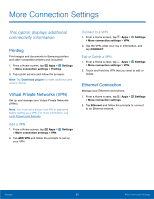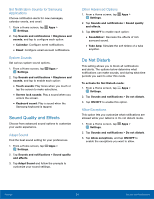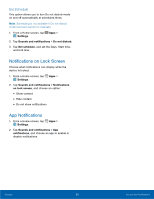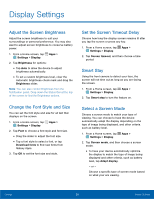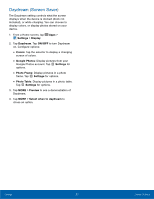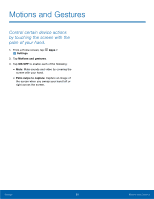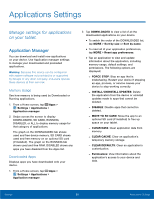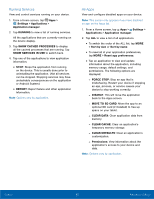Samsung SM-T350 User Manual - Page 59
Notifcations on Lock Screen, App Notifcations, Set Schedule
 |
View all Samsung SM-T350 manuals
Add to My Manuals
Save this manual to your list of manuals |
Page 59 highlights
Set Schedule This option allows you to turn Do not disturb mode on and off automatically at scheduled times. Note: Scheduling is not available if Do not disturb mode has been turned on manually. 1. From a Home screen, tap Apps > Settings. 2. Tap Sounds and notifications > Do not disturb. 3. Tap Set schedule, and set the Days, Start time, and End time. Notifications on Lock Screen Choose what notifications can display while the device is locked. 1. From a Home screen, tap Apps > Settings. 2. Tap Sounds and notifications > Notifications on lock screen, and choose an option: • Show content • Hide content • Do not show notifications App Notifications 1. From a Home screen, tap Apps > Settings. 2. Tap Sounds and notifications > App notifications, and choose an app to enable or disable notifications. Settings 55 Sounds and Notifications