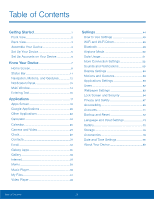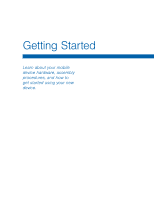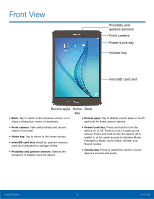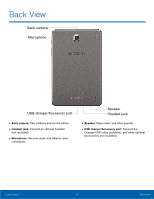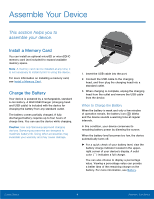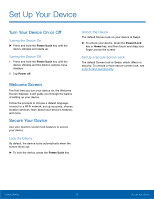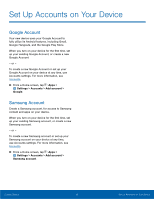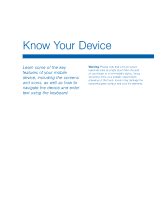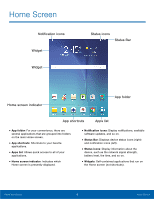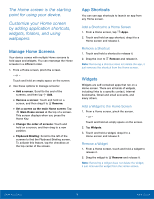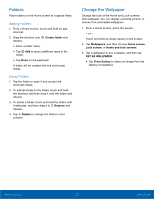Samsung SM-T350 User Manual - Page 9
Set Up Your Device, Turning the Device On, Lock the Device, Set Up a Secure Screen Lock
 |
View all Samsung SM-T350 manuals
Add to My Manuals
Save this manual to your list of manuals |
Page 9 highlights
Set Up Your Device Turn Your Device On or Off Turning the Device On ► Press and hold the Power/Lock key until the device vibrates and starts up. Turning the Device Off 1. Press and hold the Power/Lock key until the device vibrates and the Device options menu displays. 2. Tap Power off. Welcome Screen The first time you turn your device on, the Welcome Screen displays. It will guide you through the basics of setting up your device. Follow the prompts to choose a default language, connect to a Wi-Fi network, set up accounts, choose location services, learn about your device's features, and more. Secure Your Device Use your device's screen lock features to secure your device. Lock the Device By default, the device locks automatically when the screen times out. ► To lock the device, press the Power/Lock key. Unlock the Device The default Screen lock on your device is Swipe. ► To unlock your device, press the Power/Lock key or Home key, and then touch and drag your finger across the screen. Set Up a Secure Screen Lock The default Screen lock is Swipe, which offers no security. To choose a more secure screen lock, see Lock Screen and Security. Getting Started 5 Set Up Your Device