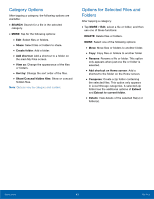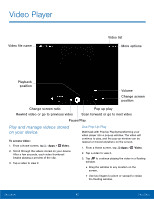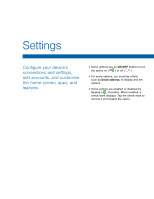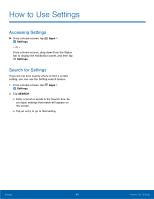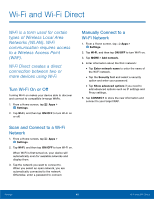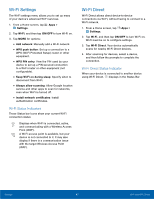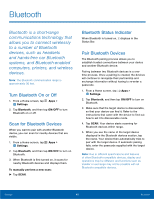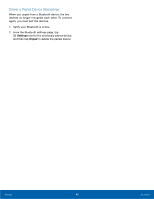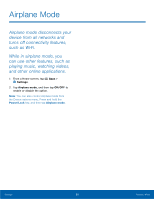Samsung SM-T350 User Manual - Page 49
How to Use Settings, Settings, SEARCH
 |
View all Samsung SM-T350 manuals
Add to My Manuals
Save this manual to your list of manuals |
Page 49 highlights
How to Use Settings Accessing Settings ► From a Home screen, tap Apps > Settings. - or - From a Home screen, drag down from the Status bar to display the Notification panel, and then tap Settings. Search for Settings If you are not sure exactly where to find a certain setting, you can use the Setting search feature. 1. From a Home screen, tap Apps > Settings. 2. Tap SEARCH. • Enter a word or words in the Search box. As you type, settings that match will appear on the screen. • Tap an entry to go to that setting. Settings 45 How to Use Settings
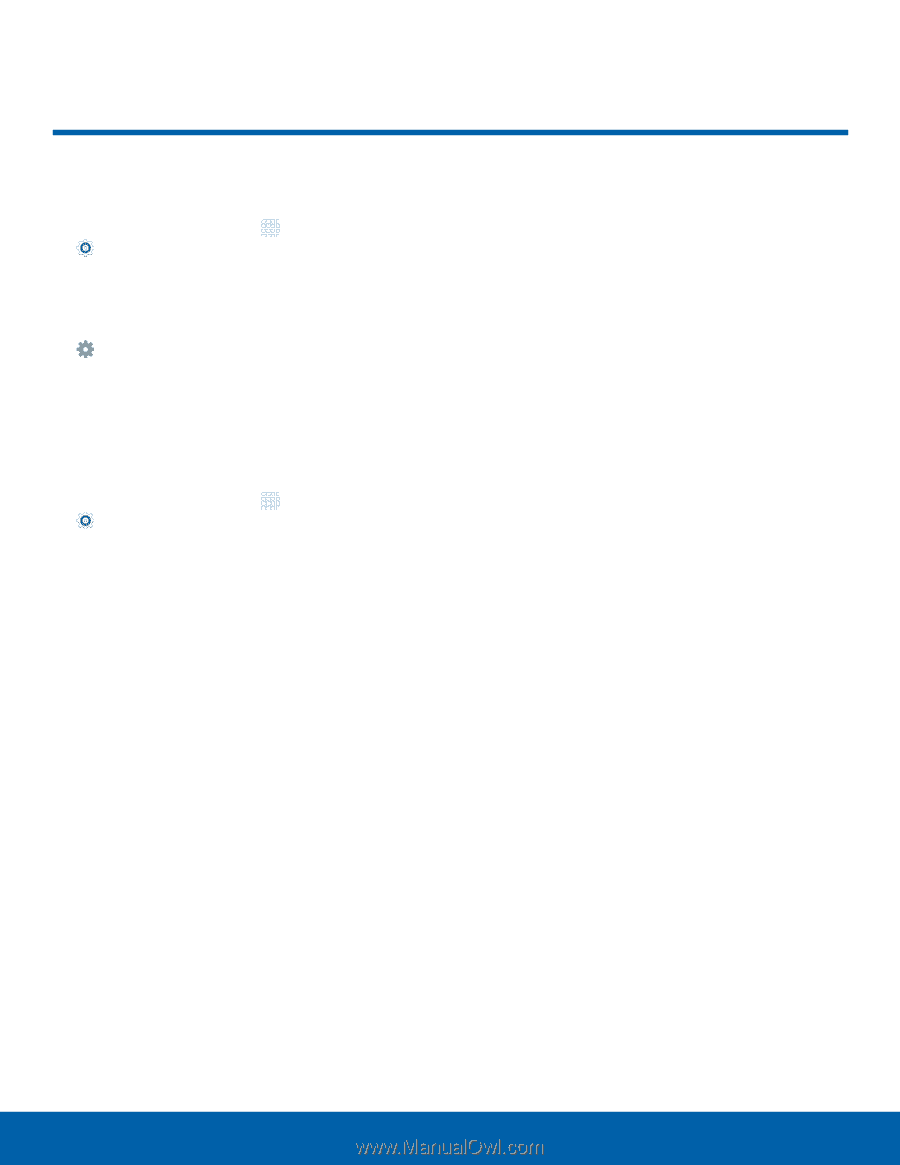
45
How to Use Settings
Settings
How to Use Settings±
Accessing Settings
►
±rom a Home screen, tap
Apps
>
Settings
.
– or –
±rom a Home screen, drag down From the Status
bar to display the Notifcation panel, and then tap
Settings
.
Search For Settings
IF you are not sure exactly where to fnd a certain
setting, you can use the Setting search Feature.
1. ±rom a Home screen, tap
Apps
>
Settings
.
2. Tap
SEARCH
.
•
Enter a word or words in the Search box. As
you type, settings that match will appear on
the screen.
•
Tap an entry to go to that setting.