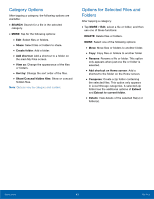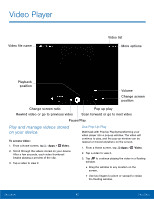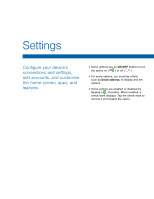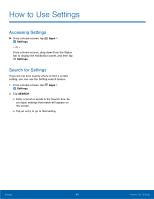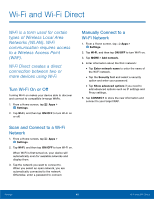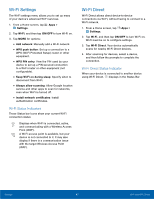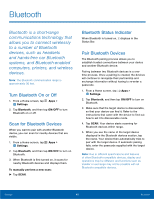Samsung SM-T350 User Manual - Page 47
Video Player, Pause/Play²
 |
View all Samsung SM-T350 manuals
Add to My Manuals
Save this manual to your list of manuals |
Page 47 highlights
Video Player Video file name Video list More options Playback position Volume Change screen position Change screen ratio Rewind video or go to previous video Pop up play Scan forward or go to next video Pause/Play Play and manage videos stored on your device. To access video: 1. From a Home screen, tap Apps > Video. 2. Scroll through the videos stored on your device. After a few seconds, each video thumbnail begins playing a preview of the clip. 3. Tap a video to view it. Use Pop-Up Play Multi task with Pop-Up Play by transforming your video player into a pop-up window. The video will continue to play, and the pop-up window can be resized or moved anywhere on the screen. 1. From a Home screen, tap Apps > Video. 2. Tap a video to view it. 3. Tap to continue playing the video in a floating window. • Drag the window to any location on the screen. • Use two fingers to pinch or spread to resize the floating window. Applications 43 Video Player