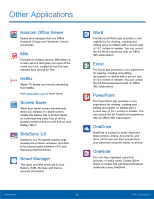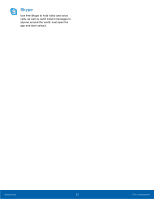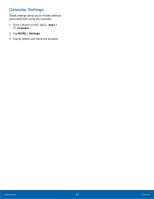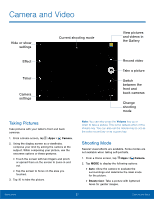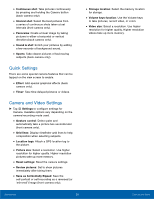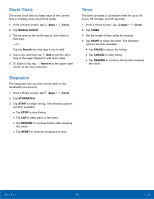Samsung SM-T350 User Manual - Page 31
Camera and Video, the Gallery
 |
View all Samsung SM-T350 manuals
Add to My Manuals
Save this manual to your list of manuals |
Page 31 highlights
Camera and Video Hide or show settings Current shooting mode View pictures and videos in the Gallery Effect Timer Camera settings Record video Take a picture Switch between the front and back cameras Change shooting mode Taking Pictures Take pictures with your tablet's front and back cameras. 1. From a Home screen, tap Apps > Camera. 2. Using the display screen as a viewfinder, compose your shot by aiming the camera at the subject. While composing your picture, use the onscreen options or these gestures: • Touch the screen with two fingers and pinch or spread them on the screen to zoom in and out. • Tap the screen to focus on the area you touched. 3. Tap to take the picture. Note: You can also press the Volume key up or down to take a picture. This is the default action of the Volume key. You can also set the Volume key to act as the video record key or as a zoom key. Shooting Mode Several visual effects are available. Some modes are not available when taking self-portraits. 1. From a Home screen, tap Apps > Camera. 2. Tap MODE to display the following options: • Auto: Allow the camera to evaluate the surroundings and determine the ideal mode for the picture. • Beauty face: Take a picture with lightened faces for gentler images. Applications 27 Camera and Video