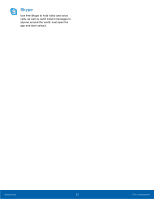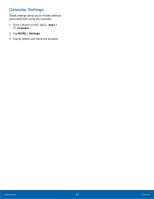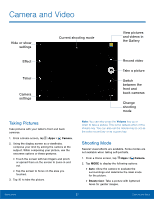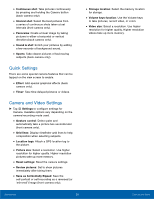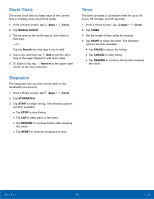Samsung SM-T350 User Manual - Page 32
Quick Settings, Camera and Video Settings, Picture size
 |
View all Samsung SM-T350 manuals
Add to My Manuals
Save this manual to your list of manuals |
Page 32 highlights
• Continuous shot: Take pictures continuously by pressing and holding the Camera button (back camera only). • Interval shot: Select the best pictures from a series of continuous shots taken at set intervals (front camera only). • Panorama: Create a linear image by taking pictures in either a horizontal or vertical direction (back camera only). • Sound & shot: Enrich your pictures by adding a few seconds of background sound. • Sports: Take clearer pictures of fast moving subjects (back camera only). Quick Settings There are some special camera features that can be tapped on the view screen to enable. • Effect: Add special graphical effects (back camera only). • Timer: Take time-delayed pictures or videos. Camera and Video Settings ► Tap Settings to configure settings for Camera. Available options vary depending on the camera/recording mode used. • Gesture control: Detect palm and automatically take a picture two seconds later (front camera only). • Grid lines: Display viewfinder grid lines to help composition when selecting subjects. • Location tags: Attach a GPS location tag to the picture. • Picture size: Select a resolution. Use higher resolution for higher quality. Higher resolution pictures take up more memory. • Reset settings: Reset the camera settings. • Review pictures: Set to show pictures immediately after taking them. • Save as horizontally flipped: Save the self-portrait or self-recording as a reversed (or 'mirrored') image (front camera only). • Storage location: Select the memory location for storage. • Volume keys function: Use the Volume keys to take pictures, record video, or zoom. • Video size: Select a resolution. Use higher resolution for higher quality. Higher resolution videos take up more memory. Applications 28 Camera and Video