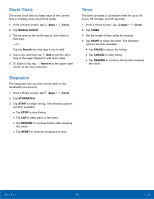Samsung SM-T350 User Manual - Page 38
Email, Use the Email app to view and, manage all your email accounts, in one application.
 |
View all Samsung SM-T350 manuals
Add to My Manuals
Save this manual to your list of manuals |
Page 38 highlights
Email Use the Email app to view and manage all your email accounts in one application. To access Email: ► From a Home screen, tap Apps > Email. Configuring Email Accounts You can configure Email for most accounts in just a few steps. 1. From a Home screen, tap Apps > Email. 2. Follow the onscreen instructions to set up your email account. - or - For additional accounts, tap MORE > Settings > Add account. The device communicates with the appropriate server to set up your account and synchronize your email. When complete, your email appears in the Inbox for the account. Note: To configure email account settings at any time, tap MORE > Settings. Tap the account to display account settings. Managing Your Email Accounts You can view email you receive for all accounts on the Combined view screen or you can view email accounts individually. 1. From a Home screen, tap Apps > Email. 2. Tap the drop down menu at the top left of the screen to view the current account mailbox. 3. Tap on the account name to view: • Combined view: View all email in a combined inbox. • [Account Name]: View email for only one email account. Deleting Email Accounts To delete an Email account: 1. From a Home screen, tap 2. Tap MORE > Settings. Apps > Email. 3. Tap the account you want to remove. 4. Tap REMOVE. Confirm by tapping REMOVE on the prompt. Email Settings These settings allow you to modify settings associated with using the Email app. 1. From a Home screen, tap Apps > Email. 2. Tap MORE > Settings. 3. Tap an option and follow the onscreen instructions. Applications 34 Email