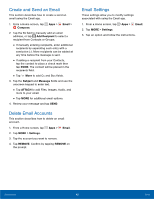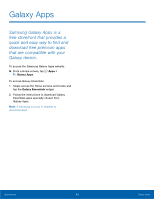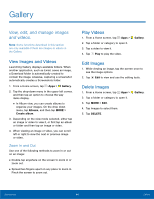Samsung SM-T357T User Manual - Page 44
Groups, Create a Group, Add Contacts to a Group, Send a Message or Email to a Group
 |
View all Samsung SM-T357T manuals
Add to My Manuals
Save this manual to your list of manuals |
Page 44 highlights
Groups You can use groups to organize your contacts. Your device comes with preloaded groups, and you can create your own. You might create a group for your family, for coworkers, or a team. Groups make it easy to find contacts, and you can send messages to the members of a group. Create a Group 1. From a Home screen, tap Apps > Contacts. 2. Tap GROUPS, and then tap ADD. 3. Tap fields to enter information about the group: • Tap Create group in [location] to choose where to save the group. You can save it to a specific account, to the device memory, or to all accounts. Tap the entries to select or unselect them. • Tap Group name to enter a name for the new group. • Tap Add member and select contact(s) to add to the new group, and then tap DONE. 4. Tap SAVE. Rename a Group 1. From a Home screen, tap Apps > Contacts. 2. Tap GROUPS, and then tap a group. 3. Tap MORE > Edit group and enter a new name. 4. Tap SAVE. Add Contacts to a Group 1. From a Home screen, tap Apps > Contacts. 2. Tap GROUPS, and then tap a group. 3. Tap ADD, and then tap the contacts you want to add. 4. Tap DONE. Send a Message or Email to a Group You can send a text message or an email to members of a group. 1. From a Home screen, tap Apps > Contacts. 2. Tap GROUPS, and then tap a group. 3. Tap MORE > Send message or email. 4. Tap Message or Email. • Tap contacts to select them, or tap the selected check box at the top of the screen to select all, and then tap DONE. You will only see group members that have an email or phone number in their records. 5. Follow the prompts to send your message or email. Delete a Group Preset groups, such as Family, cannot be deleted. 1. From a Home screen, tap Contacts. 2. Tap GROUPS. Apps > 3. Tap DELETE. • Tap the group category to open. • Tap the groups to select them or tap the check box at the top of the screen to select all. 4. Tap DELETE. • Tap Group only to only delete the group, or tap Groups and members to delete the groups and the contacts in the groups. Applications 39 Contacts