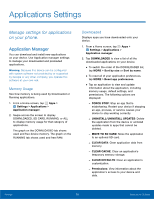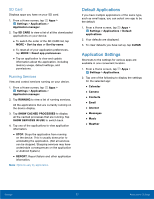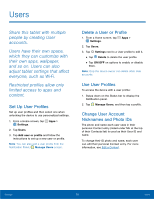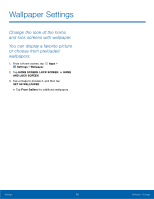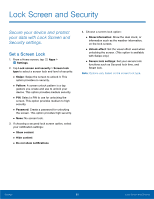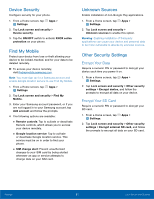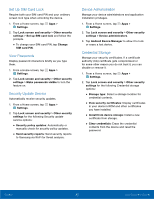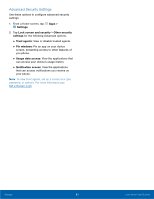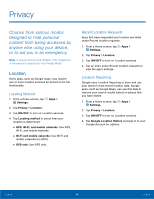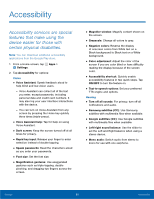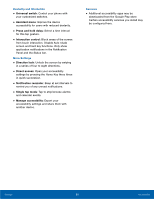Samsung SM-T357T User Manual - Page 86
Device Security, Find My Mobile, Unknown Sources, Other Security Settings, Encrypt Your Data
 |
View all Samsung SM-T357T manuals
Add to My Manuals
Save this manual to your list of manuals |
Page 86 highlights
Device Security Configure security for your phone. 1. From a Home screen, tap Apps > Settings. 2. Tap Lock screen and security > Device security. 3. Tap the ON/OFF switch to activate KNOX active protection on your phone. Find My Mobile Protect your device from loss or theft allowing your device to be locked, tracked, and for your data to be deleted remotely. ►► To access your device remotely, visit findmymobile.samsung.com. Note: You must sign up for a Samsung account and enable Google location service to use Find My Mobile. 1. From a Home screen, tap Apps > Settings. 2. Tap Lock screen and security > Find My Mobile. 3. Enter your Samsung account password, or if you are not logged in to your Samsung account, tap Add account and follow the prompts. 4. The following options are available: • Remote controls: Tap to activate or deactivate Remote controls, which allows you to access your device remotely. • Google location service: Tap to activate or deactivate Google location service. This service must be on in order to find your phone. • SIM change alert: Prevent unauthorized changes to your SIM card by being alerted whenever an app or service attempts to change data on your SIM card. Unknown Sources Enable installation of non‑Google Play applications. 1. From a Home screen, tap Apps > Settings. 2. Tap Lock screen and security > Unknown sources to enable this option. Warning: Enabling installation of third-party applications can cause your device and personal data to be more vulnerable to attacks by unknown sources. Other Security Settings Encrypt Your Data Require a numeric PIN or password to decrypt your device each time you power it on. 1. From a Home screen, tap Apps > Settings. 2. Tap Lock screen and security > Other security settings > Encrypt device, and follow the prompts to encrypt all data on your device. Encrypt Your SD Card Require a numeric PIN or password to decrypt your SD card. 1. From a Home screen, tap Apps > Settings. 2. Tap Lock screen and security > Other security settings > Encrypt external SD card, and follow the prompts to encrypt all data on your SD card. Settings 81 Lock Screen and Security