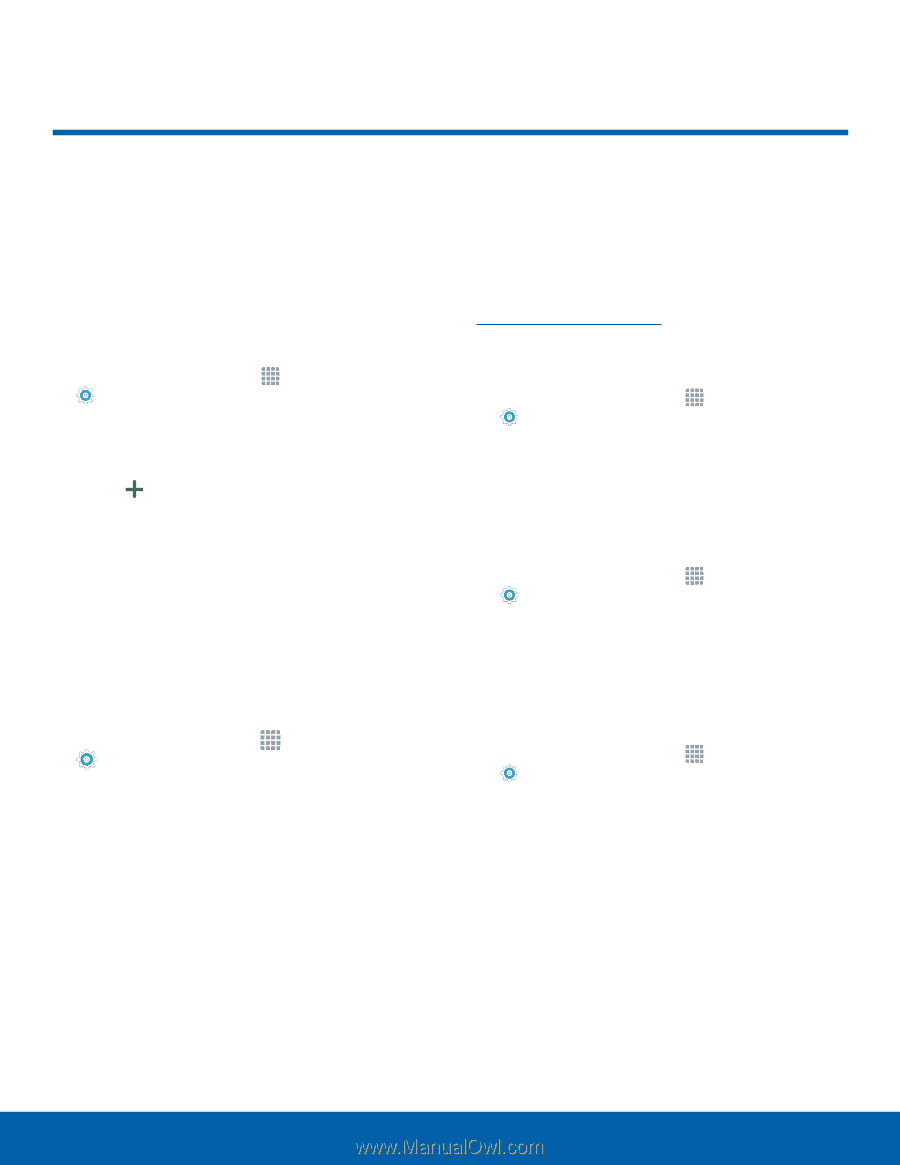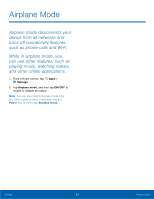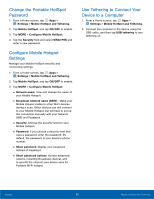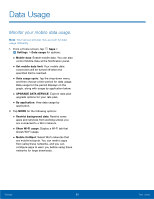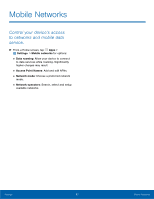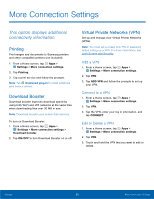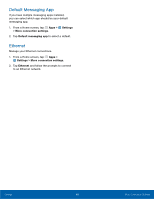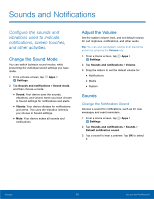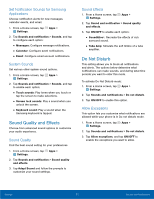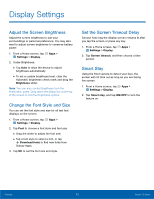Samsung SM-T357T User Manual - Page 73
More Connection Settings
 |
View all Samsung SM-T357T manuals
Add to My Manuals
Save this manual to your list of manuals |
Page 73 highlights
More Connection Settings This option displays additional connectivity information. Printing Print images and documents to Samsung printers and other compatible printers (not included). 1. From a Home screen, tap Apps > Settings > More connection settings. 2. Tap Printing. 3. Tap a print service and follow the prompts. Note: Tap Download plug-in to install additional print service drivers. Download Booster Download booster improves download speed by using both Wi-Fi and LTE networks at the same time when downloading files over 30 MB in size. Note: Download booster uses mobile data services. To turn on Download Booster: 1. From a Home screen, tap Apps > Settings > More connection settings > Download booster. 2. Tap ON/OFF to turn Download Booster on or off. Virtual Private Networks (VPN) Set up and manage your Virtual Private Networks (VPNs). Note: You must set a screen lock PIN or password before setting up a VPN. For more information, see Lock Screen and Security. Add a VPN 1. From a Home screen, tap Apps > Settings > More connection settings. 2. Tap VPN. 3. Tap ADD VPN and follow the prompts to set up your VPN. Connect to a VPN 1. From a Home screen, tap Apps > Settings > More connection settings. 2. Tap VPN. 3. Tap the VPN, enter your log in information, and tap CONNECT. Edit or Delete a VPN 1. From a Home screen, tap Apps > Settings > More connection settings. 2. Tap VPN. 3. Touch and hold the VPN that you want to edit or delete. Settings 68 More Connection Settings