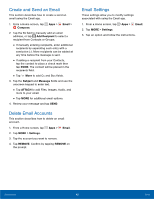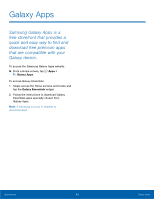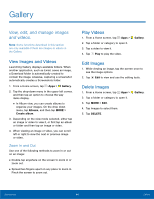Samsung SM-T357T User Manual - Page 46
 |
View all Samsung SM-T357T manuals
Add to My Manuals
Save this manual to your list of manuals |
Page 46 highlights
Email Use the Email app to view and manage all your email accounts in one application. To access Email: ►► From a Home screen, tap Apps > Email. Configure Email Accounts You can configure Email for most accounts in just a few steps. 1. From a Home screen, tap Apps > Email. 2. Follow the instructions to set up your email account. To add an Email account: 1. From a Home screen, tap Apps > Email. 2. Tap MORE > Settings > Add account. 3. Enter your email address and password. The device communicates with the appropriate server to set up your account and synchronize your email. When complete, your email appears in the Inbox for the account. Note: To configure email account settings at any time, tap MORE > Settings. Tap the email account to manage to display its settings. View Your Email Accounts You can view email you receive for all accounts on the Combined view screen or you can view email accounts individually. 1. From a Home screen, tap Apps > Email. 2. Tap the drop-down menu at the top left of the screen to view the current account mailbox. 3. Tap on the account name to view: • Combined inbox: View all email in a combined inbox. • [Account Name]: View email for only one email account. Manage Your Inbox There are several tools available from the Inbox screen. ►► From a Home screen, tap Apps > Email. • Tap a message to read and reply or forward it. • Tap SEARCH to search for key words in your email inbox. • Tap MORE for additional message options like sorting, deleting, sharing and more. Applications 41 Email