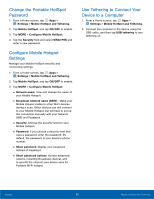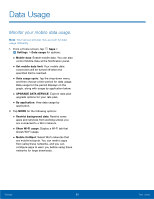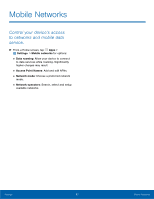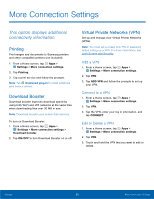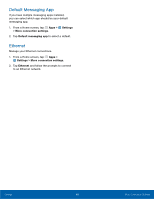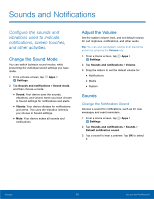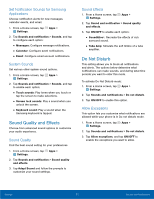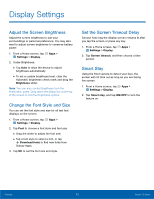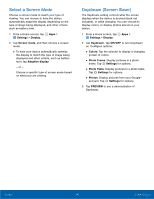Samsung SM-T357T User Manual - Page 74
Default Messaging App, Ethernet, to an Ethernet network.
 |
View all Samsung SM-T357T manuals
Add to My Manuals
Save this manual to your list of manuals |
Page 74 highlights
Default Messaging App If you have multiple messaging apps installed, you can select which app should be your default messaging app. 1. From a Home screen, tap Apps > Settings > More connection settings. 2. Tap Default messaging app to select a default. Ethernet Manage your Ethernet connections. 1. From a Home screen, tap Apps > Settings > More connection settings. 2. Tap Ethernet and follow the prompts to connect to an Ethernet network. Settings 69 More Connection Settings

69
More Connection Settings
Settings
Default Messaging App
If you have multiple messaging apps installed,
you can select which app should be your default
messaging app.
1. From a Home screen, tap
Apps
>
Settings
>
More
connection settings
.
2. Tap
Default messaging app
to select a default.
Ethernet
Manage your Ethernet connections.
1. From a Home screen, tap
Apps
>
Settings
>
More connection settings
.
2. Tap
Ethernet
and follow the prompts to connect
to an Ethernet network.